Do you want to send text message appointment reminders? If you’re looking for a comprehensive guide, here’s how to achieve it.
Missed appointments can lead to lost time, revenue, and poor customer experiences. One of the most effective ways to reduce no-shows is by sending timely appointment reminders, especially via SMS.
Text messages are quick, attention-grabbing, and have significantly higher open rates compared to emails.
In this guide, you’ll learn how to send text message appointment reminders in WordPress using the Bookster plugin and its Twilio integration.
We’ll walk you through the setup, customization, and everything else you need to automate SMS reminders and keep your schedule on track.
Types of Appointment Reminders
Appointment reminders can be sent through multiple channels, each with its strengths. In this section, we’ll look at the most common types of reminders used in WordPress.
1. SMS Reminders
SMS reminders are one of the fastest and most reliable ways to notify customers. Most people read text messages within minutes, making them ideal for last-minute alerts and same-day confirmations.
With the Bookster Twilio add-on, you can automatically send personalized SMS appointment reminders based on the booking time. It’s a practical choice for salons, clinics, and service businesses where timing is critical.
2. Email Reminders
Email reminders are a standard option for appointment-based businesses. They are suitable for delivering detailed information, such as service summaries, staff details, and rescheduled links.
While email open rates are lower than SMS, they remain a valuable and expected communication method. Bookster offers a dedicated Email Reminder add-on that allows you to automate email notifications based on booking details.
You can customize the message and schedule it to go out at a specific time before the appointment.
3. WhatsApp Reminders
WhatsApp is widely used for customer communication, especially in regions where it’s more popular than email.
While Bookster does not offer a native WhatsApp integration, reminders can still be sent through third-party services or custom solutions. WhatsApp allows you to send more interactive and informal reminders that feel personal.
Ensure that your customers have opted in and that you comply with WhatsApp Business policies.
4. Push Notification Reminders
Push notifications can be sent directly to users through their browser or mobile device. These are great for websites that have logged-in users or for businesses that offer a mobile app.
They are helpful for brief, actionable alerts that do not rely on SMS or email.
Automated Reminders vs Manual Reminders
Here’s a quick comparison to help you understand the difference between automated and manual appointment reminders in WordPress.
| Feature | Automated Reminders | Manual Reminders |
|---|---|---|
| Delivery Method | Sent automatically based on a preset schedule | Sent manually by the admin or staff |
| Effort Required | Minimal (set once and forget) | High (requires sending each reminder individually) |
| Best For | Regular, high-volume appointment schedules Can include dynamic shortcodes | Occasional or custom reminders Fully customizable before sending |
| Personalization | Can include dynamic shortcodes | Fully customizable before sending |
| Risk of Forgetting | Very low | High if not managed consistently |
What Are the Resources You Need to Implement This Feature in Your Website
To start sending text message appointment reminders in WordPress, you’ll need a few essential tools and services. Here’s a quick list:
- Bookster Plugin: The main booking system that manages appointments on your WordPress site.
- Bookster Twilio Add-On: Required to enable SMS functionality and link your booking system with Twilio.
- Twilio Account: Used to send SMS reminders. You’ll need to sign up and get your API credentials.
- Twilio SMS Credits: SMS reminders are charged per message. Please ensure your Twilio balance is topped up.
- Valid Customer Phone Numbers: Accurate phone input is essential for successful delivery.
- Email Server or SMTP Plugin (Optional): For those also sending email reminders alongside SMS.
- Proper Time Zone Settings: Ensure your site and reminder timing match the customer’s local time.
How to Send SMS Appointment Reminders in WordPress (Step-by-Step Tutorial)
There are four steps you need to take to finish the SMS reminder integration:
- Installing the Bookster core plugin
- Installing the Twilio add-on on the website
- Configuring the message content
- Finishing and testing the SMS
Let’s take a closer look at each step and understand how it’s done.
Step 1. Installing the Bookster Plugin
This is an easy step. To get started, simply install the Bookster plugin, which is available in the WordPress plugins repository.
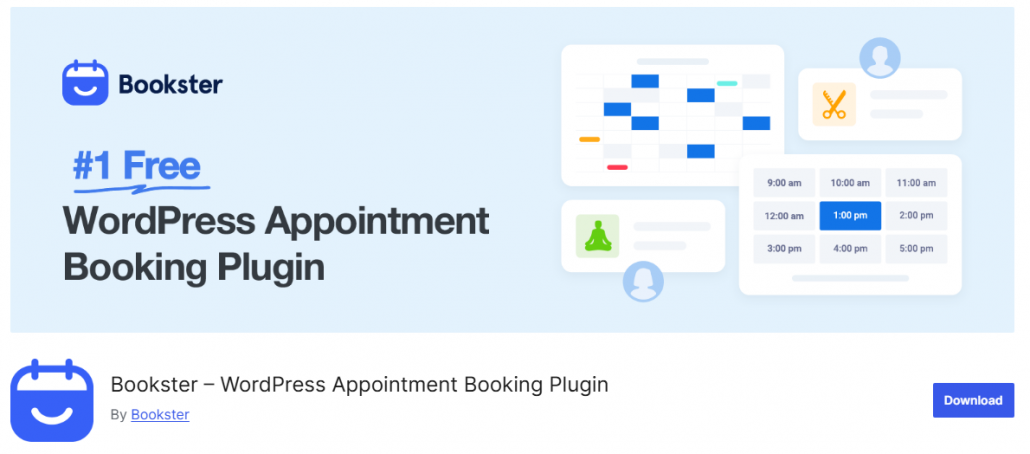
You can either install the plugin directly via the Add New Plugins section or manually via uploading the plugin files. If you are already using the Bookster plugin on your website, you can skip this step.
Next, let’s install the Bookster Twilio add-on.
2. Install the Twilio Add-on
Once you have activated the Bookster core plugin, it’s time to install the Twilio add-on. After activation, you can view the plugin in the All Plugins section.

Next, we will move to configuring the plugin.
3. Configure the Add-on
The configuration that comes with the Twilio add-on is simple. There is no coding or any technical stuff. To find the Twilio SMS options, go to the integrations section of your Bookster customization page.
There, you will see the SMS option.
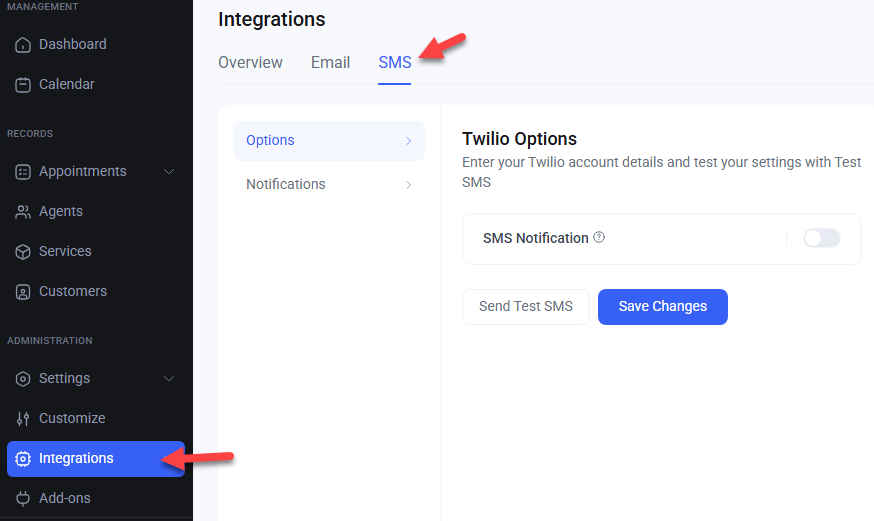
By default, it would be disabled.
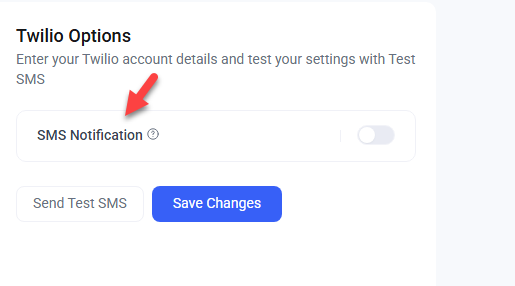
You should enable the button to start customizing the SMS function.
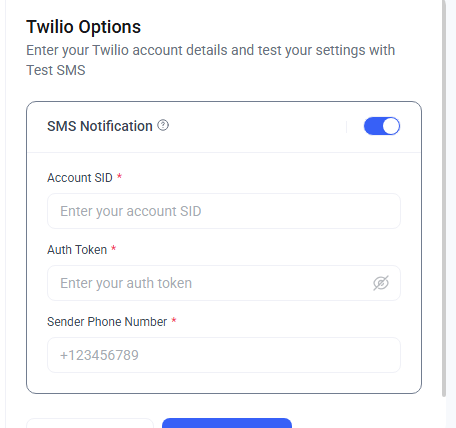
After enabling the option, you need to enter some credentials. As you can see in the screenshot, you need to add details such as:
- Account SID
- Auth Token
- Sender Phone Number
These details can be accessed from your Twilio account. Once you have pasted that critical information, save the changes.
3.1 Message Customization
Now, you can start with the SMS content customization. Go to the notification option for this.
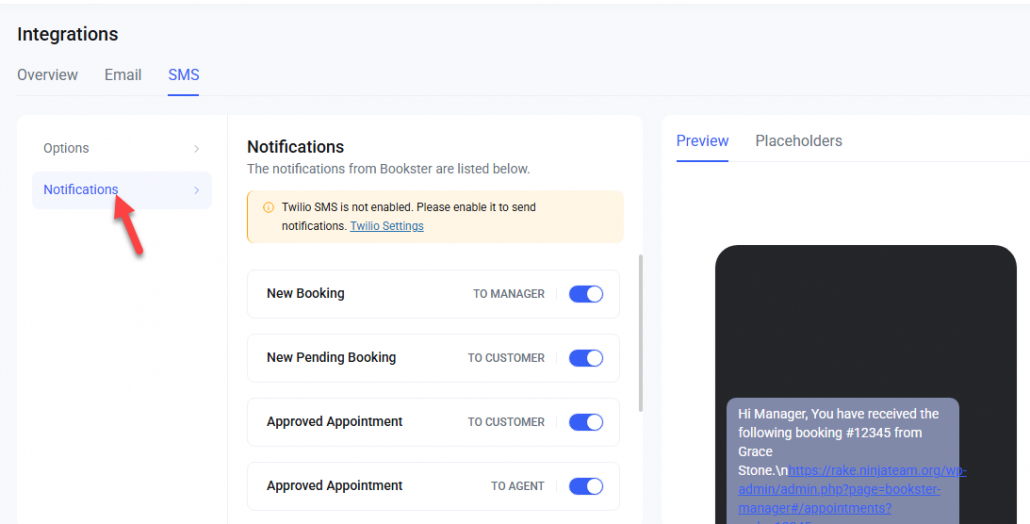
As you can see in the screenshot, the middle option displays all the customizable SMS notifications. They are:
- New Booking (to manager)
- New Pending Booking (to customer)
- Approved Appointment (to customer)
- Approved Appointment (to agent)
- Canceled Appointment (to agent)
- Resend Appointment (to customer)
- Resend Appointment (to agent)
Choose any template you like. In this case, we will select the Approved Appointment template, which is sent to the customer.
The template comes with some default content.
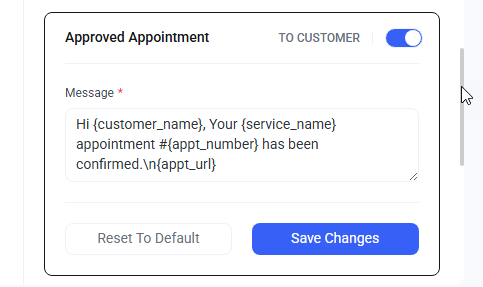
However, you can edit it so that you’ll stand out from the crowd. While editing the template, ensure you’re using the placeholders. You can find the placeholders on the top right-hand side.
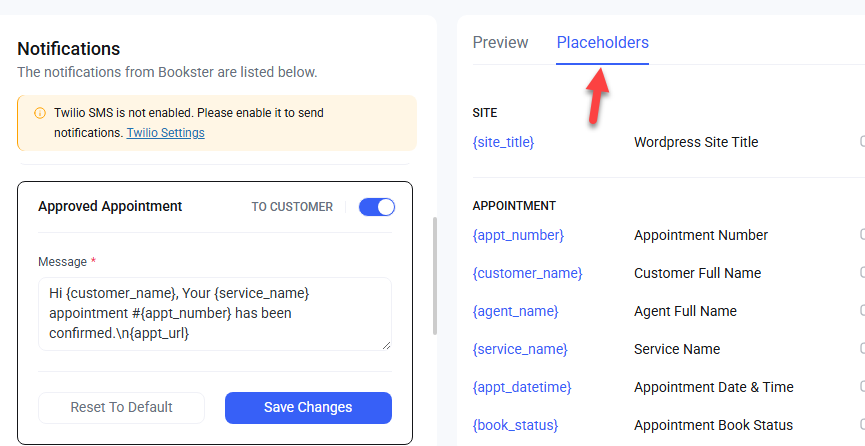
Some of the popular placeholders we recommend are:
- {site_title} – WordPress Site Title
- {appt_number} – Appointment Number
- {customer_name} – Customer Full Name
- {agent_name} – Agent Full Name
- {service_name} – Service Name
- {appt_datetime} – Appointment Date & Time
- {book_status} – Appointment Book Status
- {payment_status} – Appointment Payment Status
Tweak the template as you like, and you will see a live preview of the SMS content on the right-hand side.
Once you are done, click the save changes button. If you need to start from scratch, click the ‘Reset to Default’ button, and all changes will be reverted to normal.
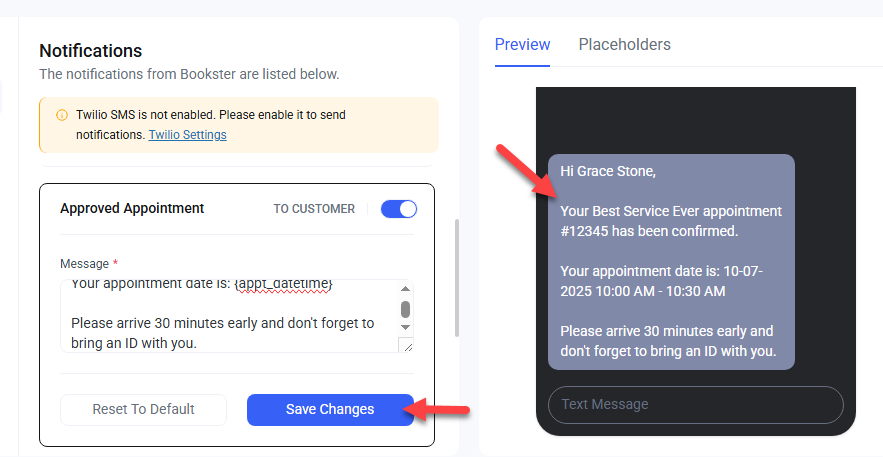
After this, you are done with the Twilio settings.
4. Finish the Configuration
Before leaving the page, it is ideal to send a test SMS to ensure the integration works. What you need to do is come back to the Twilio options page and scroll down. There, you will see a “Send Test SMS” button.
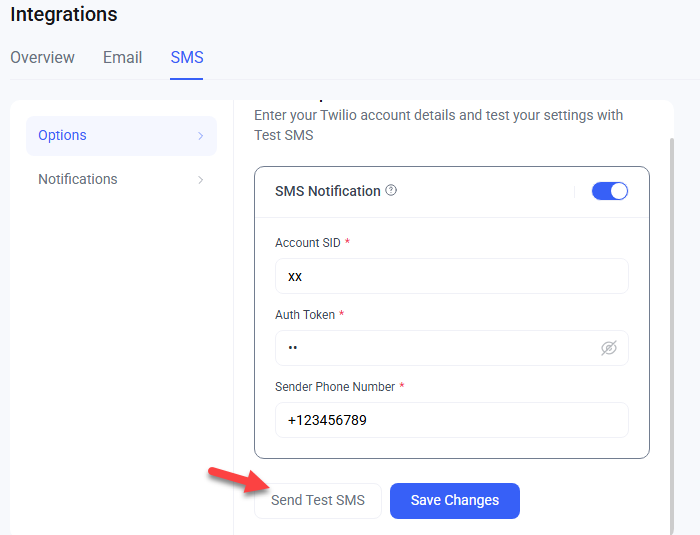
Enter the recipient’s phone number and send the message to it.
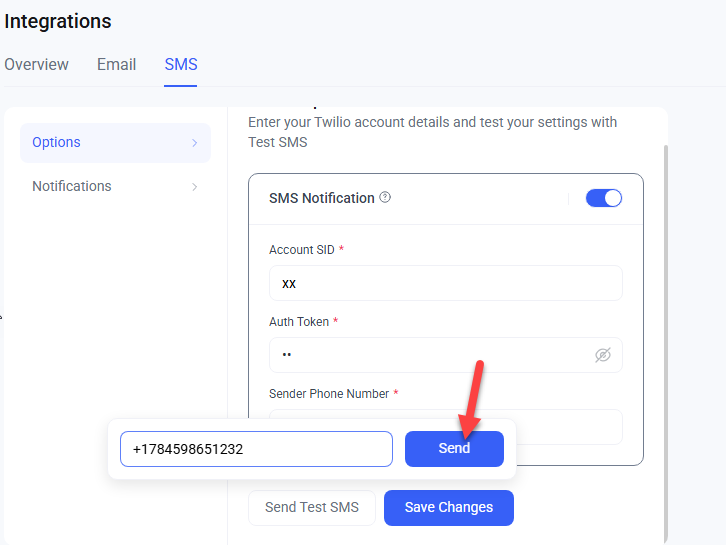
Check your phone to see if you have received the SMS. If you have got it, the integration is successful, and you’re ready to move forward. If you can’t receive the SMS after a while, there may be issues with the authentication token or SID.
Therefore, double-check the data with your Twilio account to ensure that any potential errors are corrected.
That’s it!
This is how you can send SMS appointment reminders in WordPress.
Tips for Writing Better SMS Reminders (With Examples)
A well-written SMS reminder can improve customer response and reduce no-shows without sounding robotic or spammy. Here are a few tips to help you craft clear and compelling messages:
- Keep it short and to the point: Aim for one or two sentences. Avoid unnecessary details.
- Include only essential information: Mention the appointment date, time, business name, and contact details.
- Use friendly yet professional language: Words like “Hi,” “reminder,” “see you soon,” and “thanks” help maintain a warm tone.
- Avoid sending too many messages: One reminder is usually enough unless your service requires multiple follow-ups.
- Make the purpose clear right away: Let the customer know why you’re texting within the first few words.
- Test different timings: Try sending reminders 24 hours or 1 hour in advance and see what works best.
Example:
Hi [Name], this is a reminder for your appointment at [Business Name] on [Date] at [Time]. Reply STOP to cancel.Frequently Asked Questions
Now, let’s see some of the frequently asked questions regarding this topic.
Yes, with the Bookster plugin, you can personalize your text reminders using placeholders like customer name, service, date, and time. This ensures every message is tailored and relevant to your clients.
Twilio charges per SMS based on the recipient’s country of origin. Prices are typically low. For example, in India, messages start at around $0.0832 each. You’ll need to purchase Twilio credits to send text message appointment reminders through WordPress.
Yes, Bookster allows you to set up automatic reminders. You can schedule them to go out at a chosen time before the appointment, like one day or two hours in advance. Manual reminders can also be sent when needed.
If your Twilio number supports two-way messaging, customers can reply to your reminder messages. You can also configure the message to include notes such as “Do not reply” if interaction isn’t required.
If the phone number is invalid, Twilio won’t deliver the SMS. The failed delivery will be logged in your Twilio account. To avoid this, consider using a phone number validation plugin during checkout or booking.
Conclusion
If you want to reduce no-shows and keep your schedule on track, setting up appointment reminders is a must.
Now that you know how to send text message appointment reminders in WordPress, it’s time to put it into action. Using the Bookster plugin along with the Twilio add-on, you can automate SMS reminders without writing any code.
This setup helps you stay professional, save time, and provide your customers with the friendly nudge they need to arrive on time. Whether you run a salon, clinic, or coaching business, SMS reminders are a simple upgrade that delivers real results.
Get started today with Bookster and Twilio, and turn missed appointments into loyal returns.