If you’ve ever opened your inbox to find dozens of fake form submissions or spam messages from your website, you know how frustrating it can be. Bots can easily flood your contact forms with irrelevant messages, promotions, or even malicious links.
Luckily, there’s a simple yet powerful way to stop them – by adding Google reCAPTCHA in Contact Form 7.
In this article, we’ll walk you through how to integrate Google reCAPTCHA in Contact Form 7 – step-by-step, and introduce a handy addon that enhances your form experience even more.
Let’s dive in!
What Is Contact Form 7?
Before we jump into reCAPTCHA, let’s take a quick look at what Contact Form 7 actually is.
Contact Form 7 is one of the most popular and widely used contact form plugins for WordPress. It allows you to create simple or advanced forms using shortcodes – without needing to write a single line of code.
With Contact Form 7, you can easily:
- Create and manage multiple contact forms
- Customize form fields using HTML tags
- Add text boxes, dropdowns, radio buttons, file uploads, and more
- Receive messages directly to your email inbox
- Extend its functionality with dozens of third-party add-ons
However, since Contact Form 7 forms are publicly accessible, they can become targets for automated spam bots – and that’s where adding Google reCAPTCHA in Contact Form 7 becomes essential.
What is Google reCAPTCHA?
Google reCAPTCHA is a free service developed by Google that helps websites distinguish between human users and bots. When you add reCAPTCHA in Contact Form 7, you give your forms a strong security layer that prevents spammy submissions without interrupting real users.
There are two versions commonly used with Contact Form 7:
- reCAPTCHA v2 – Displays a checkbox (“I’m not a robot”) or an image challenge when necessary.
- reCAPTCHA v3 – Works silently in the background and assigns a trust score to each visitor, so your users don’t have to click anything.
Most modern WordPress users prefer reCAPTCHA v3 because it keeps the form experience smooth while still blocking spam effectively.
This integration ensures that only genuine users can submit your forms, preventing fake sign-ups, spam messages, or malicious scripts from flooding your database. Plus, with reCAPTCHA v3, users don’t even have to solve puzzles – it runs silently in the background, offering a seamless and user-friendly experience.
In short, integrating Google reCAPTCHA with Contact Form 7 helps you:
- Block spam submissions automatically
- Keep your website secure and professional
- Maintain a smooth and frustration-free form experience for real visitors
Moreover, by integrating reCAPTCHA in Contact Form 7, you’ll not only protect your inbox but also build more trust with your visitors – since they can see you take privacy and security seriously.
How to Integrate Google reCAPTCHA in Contact Form 7
Step 1: Install and Activate Contact Form 7
Before you can enable reCAPTCHA, make sure you have Contact Form 7 installed and activated. You can do that easily from your WordPress dashboard, search for Contact Form 7, and install it.
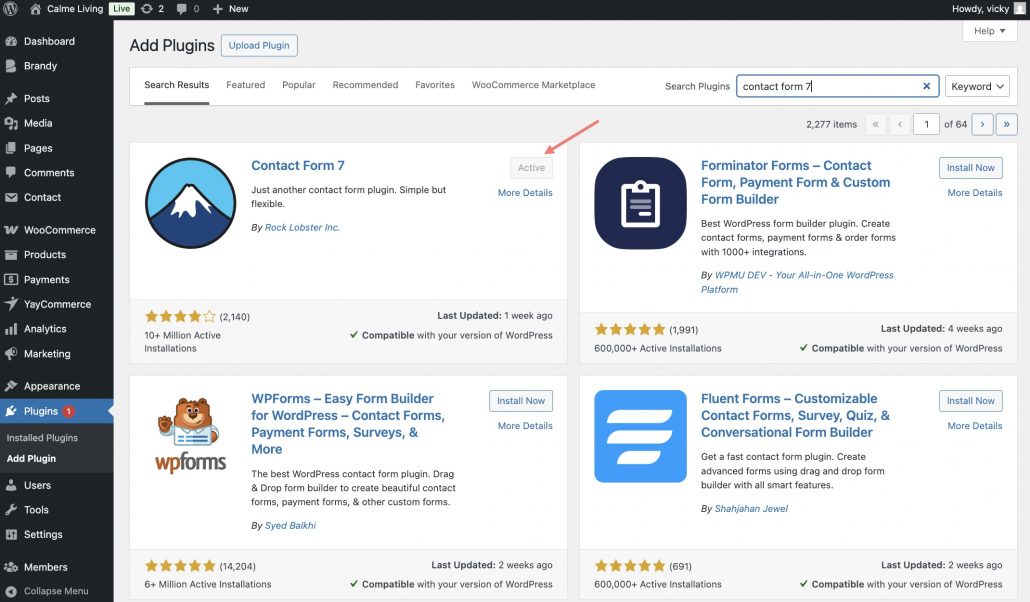
Once activated, a new Contact tab will appear in your WordPress admin sidebar.
Step 2: Create a Contact Form
Now, let’s make the contact form for your WordPress website.
In the WordPress dashboard, go to Contact > Contact Forms. You’ll notice there’s already a sample form called “Contact form 1.” You can edit that or click Add New to start fresh.
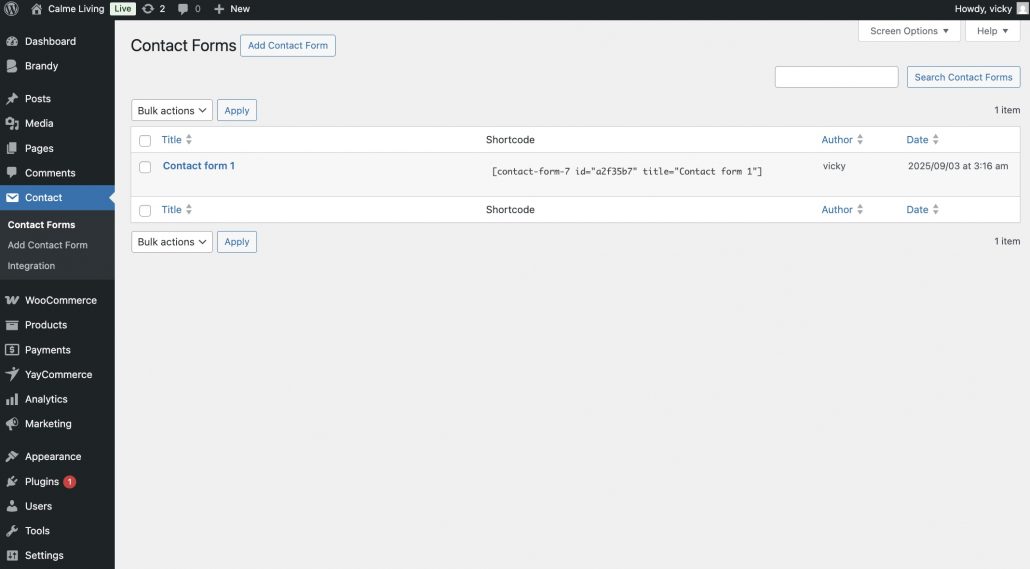
In the form editor, you’ll see some example fields like the image below. You can choose the available elements to appear on your contact form.
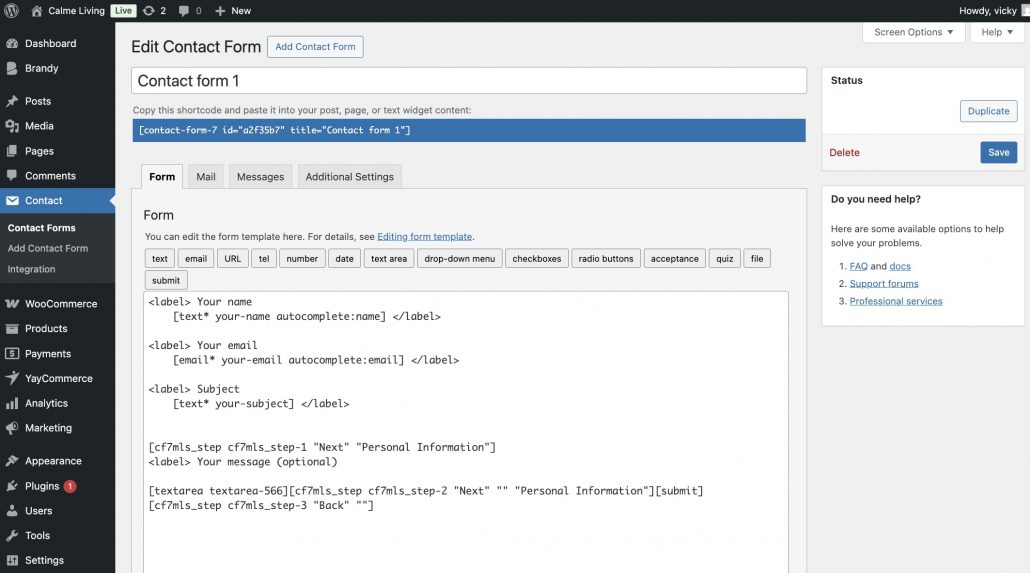
Click “Save” when you’re done. Then, Contact Form 7 provides a shortcode for users to display the form on a page/post where they want the form to appear.
Step 3: Protect Your Form with Google reCAPTCHA
Now let’s make sure your WordPress contact form is safe from spam.
The very first thing, you have to register your WordPress website with Google.
- Visit the Google reCAPTCHA site
- Sign in with your Google account
- Fill out the form:
- Label: Something like “My Website Form.”
- reCAPTCHA type: Choose reCAPTCHA v3 (it’s invisible and user-friendly).
- Domain: Enter your website address
- Accept the terms and click Submit.
- You’ll get a Site Key and a Secret Key – keep these handy
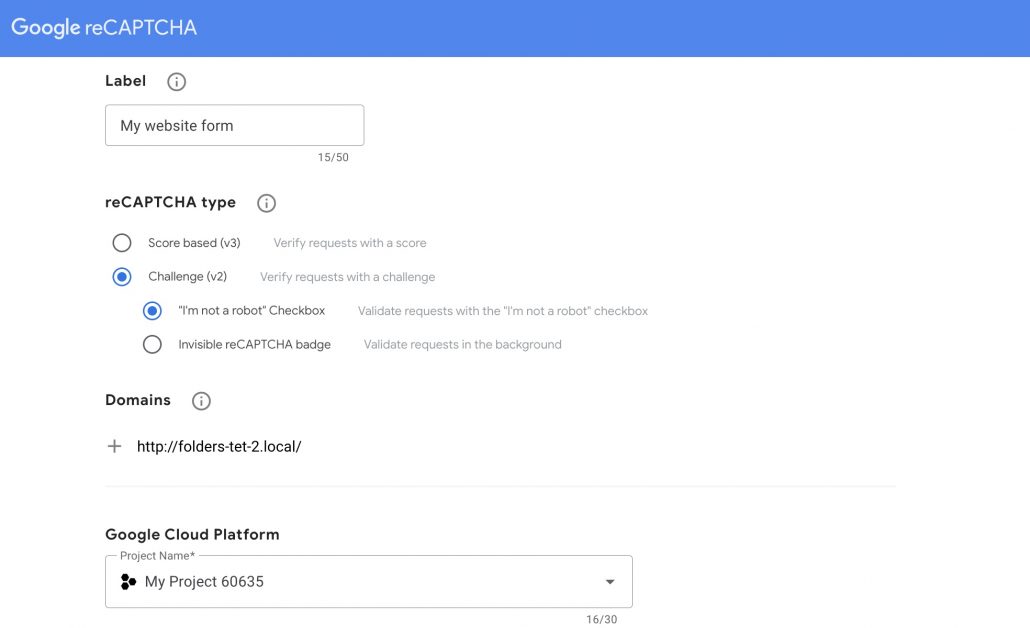
Next, go back to your WordPress Dashboard, navigate to the Integration tab of Contact Form 7 and set up with reCaptcha. In here, you can paste the Site Key and Secret Key you got from Google.
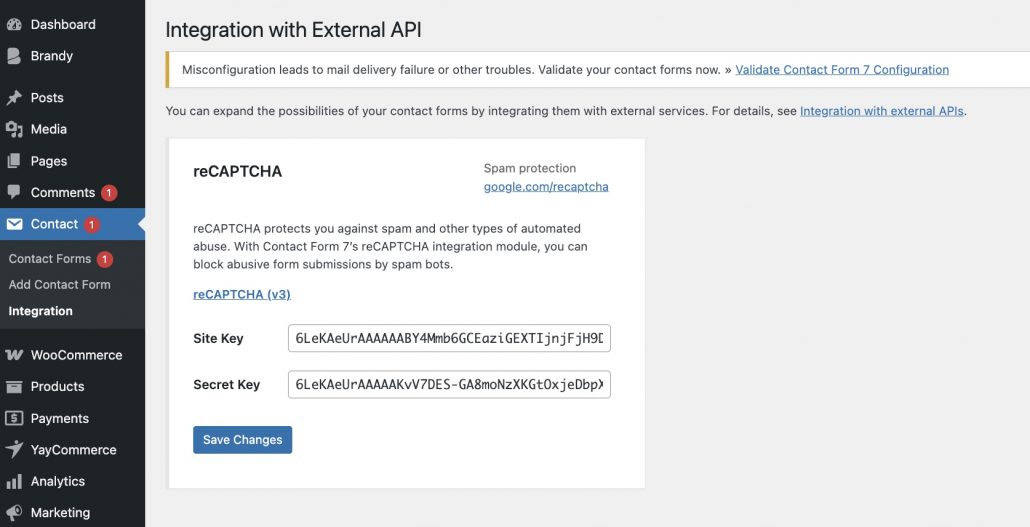
That’s it! Your Contact Form 7 is now protected by Google reCAPTCHA.
Visitors won’t even notice anything – reCAPTCHA v3 works quietly in the background to keep bots away while keeping your site user-friendly.
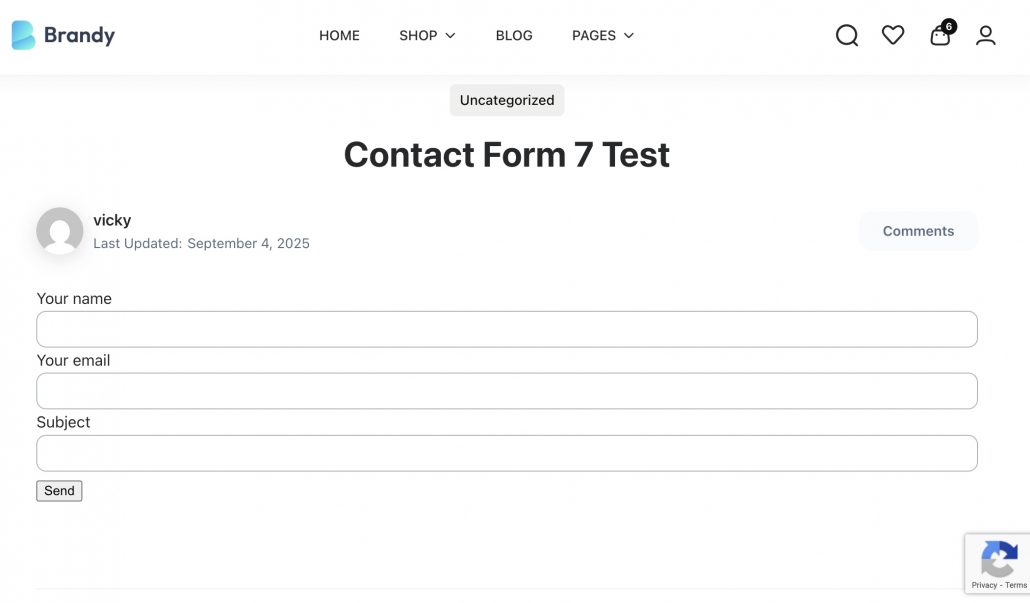
Now, it’s time to access your form on WordPress website and check that reCAPTCHA verification appears and your form sends successfully.
Bonus Tips: Make Your Forms More Interactive with Multistep for Contact Form 7
Now that your form is spam-free, it’s time to improve the user experience – especially if your forms are long or complex.
That’s where Multistep for Contact Form 7 comes in!
This powerful add-on helps you break lengthy forms into smaller, easy-to-complete steps. Instead of overwhelming users with too many fields at once, you can create a natural flow that increases completion rates and user satisfaction.
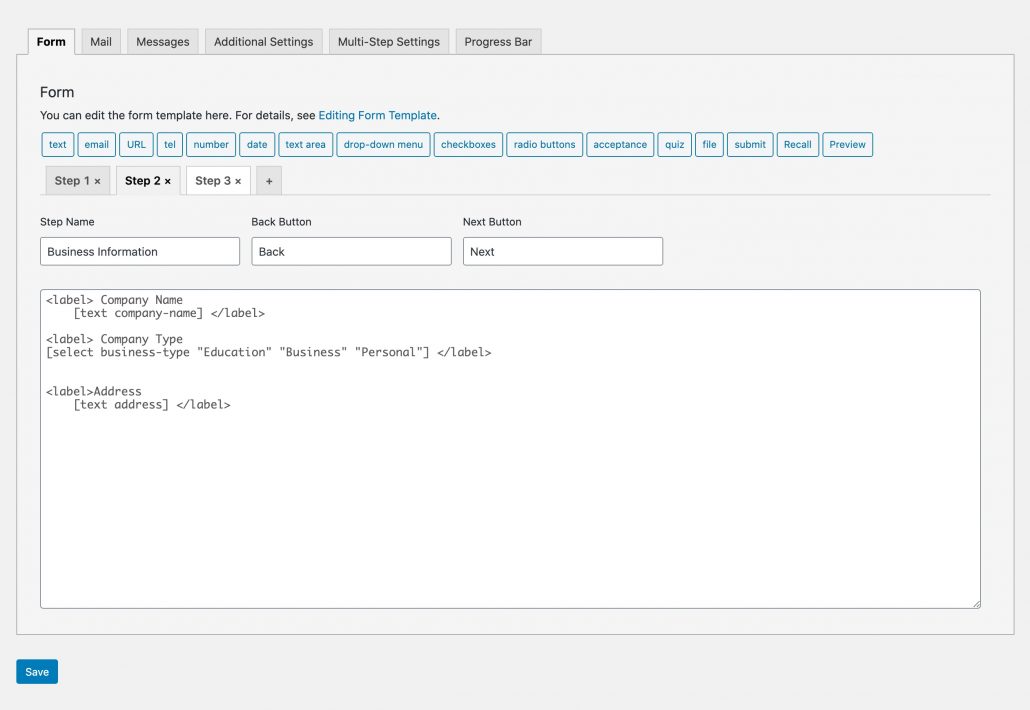
Here’s why users love Multistep for Contact Form 7:
- Seamlessly integrates with Contact Form 7 and Google reCAPTCHA
- Split long forms into sections for better readability
- Add progress bars to show users where they are in the process
- Customize navigation buttons with “Next” and “Previous” labels
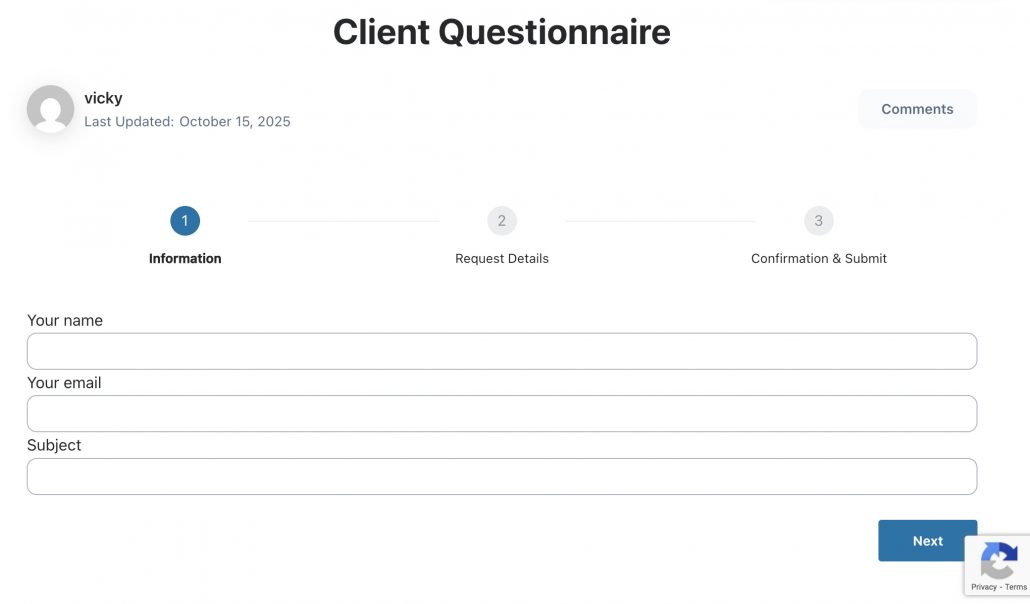
Whether it’s a multi-step survey, quote request form, or application form, this plugin helps make your forms both functional and elegant. And yes – it works perfectly even with reCAPTCHA in Contact Form 7 enabled!
Final Thoughts
Adding Google reCAPTCHA in Contact Form 7 is one of the simplest yet most effective steps you can take to protect your website from spam and automated submissions.
With just a few minutes of setup, you’ll have cleaner inboxes, a more secure website, and a smoother experience for genuine users.
And when you pair that with Multistep for Contact Form 7, you’re not only protecting your forms, you’re enhancing how users interact with them.
The result? A smarter, safer, and more engaging contact form experience that users actually enjoy.
So go ahead – integrate reCAPTCHA in Contact Form 7 today and watch the difference it makes!