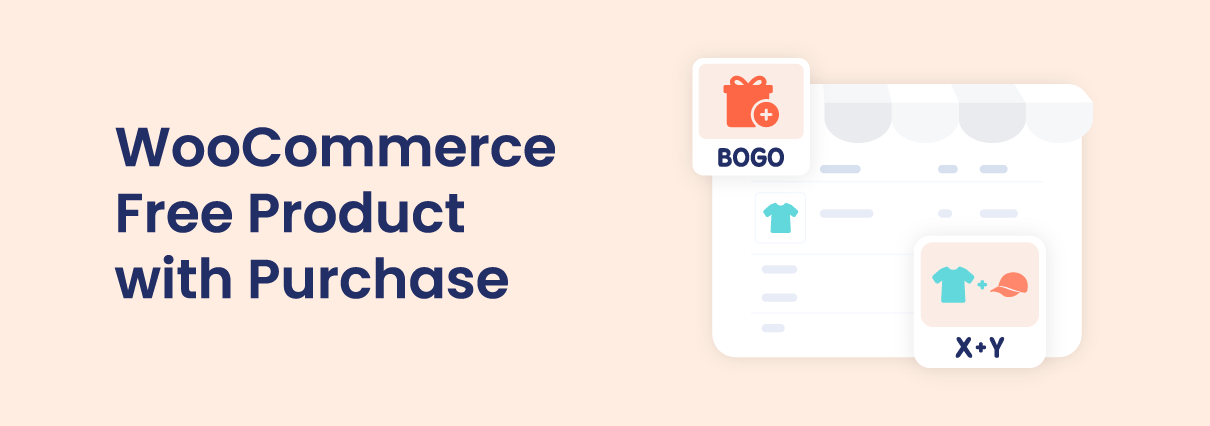Are you looking for how to add a free WooCommerce product with a purchase?
In WooCommerce, the easiest way to do that would be to create a simple product that costs $0. And then, add it to other base products by attaching it to up-sell or cross-sell options in the product settings.
For example, attaching a free t-shirt to a pair of sunglasses to make it a giveaway gift whenever a customer buys a pair of sunglasses.
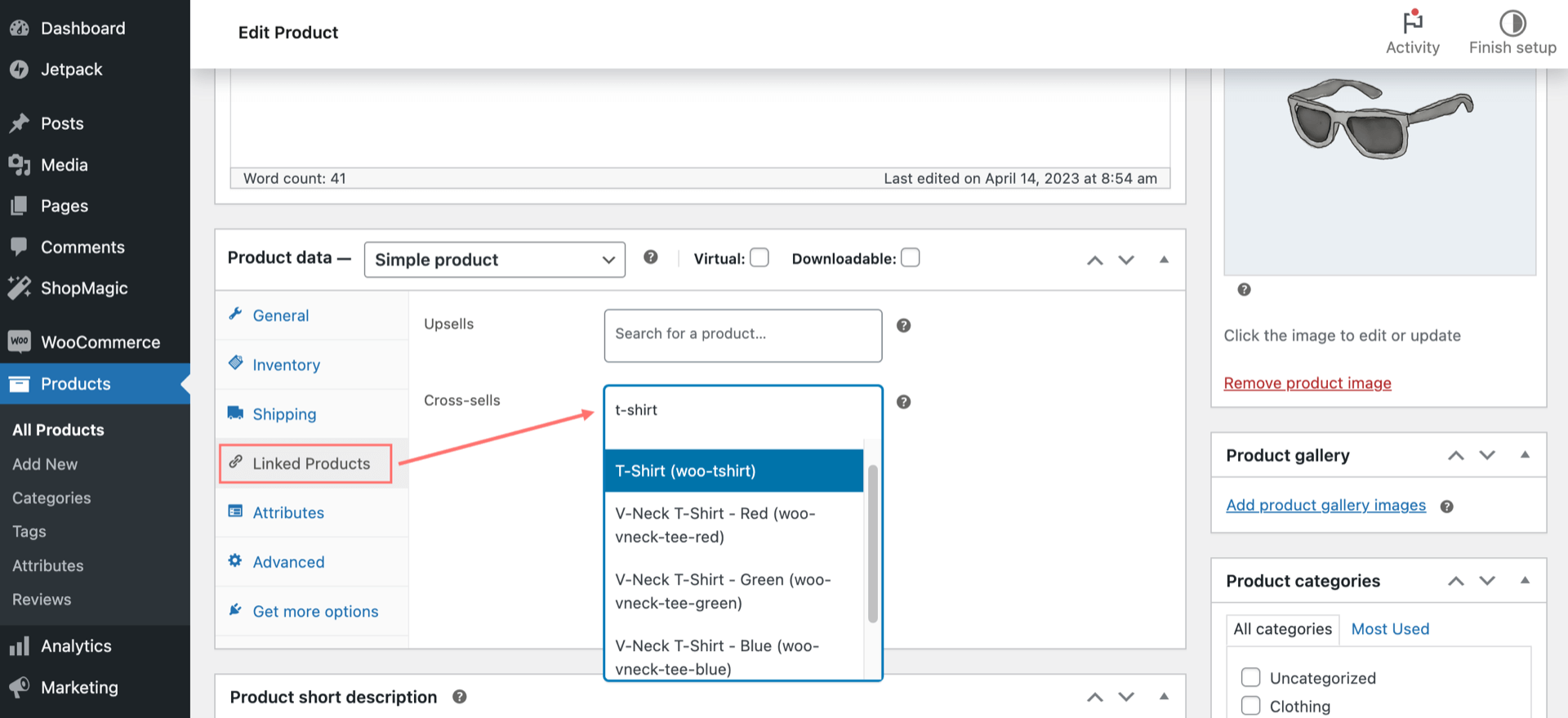
This is a possible way to get the job done. However, it has some limitations. Firstly, it doesn’t increase your order value. Secondly, how can you set it so that the customer has to buy 3 pairs of sunglasses before they can get a free product? And most importantly, the customer may not get the true value of the gift, and therefore this free WooCommerce product with a purchase just doesn’t seem so compelling at all.
In this article, let’s explore more advanced ways to add a WooCommerce free gift with purchase. We’ll be using a completely free plugin to set up WooCommerce free item with purchase.
The plugin is called YayPricing and can be downloaded for free from WordPress.org: Download YayPricing here.
When to Offer WooCommerce Free Product with Purchase?
This type of promotion is also super useful in these WooCommerce free gift scenarios:
- Buy two get one item free of the same product.
- Buy X get Y for free.
- Send free products to those customers who have placed at least 10 orders on your store.
- Give away product samples at no cost so the customer will buy the full-priced item later.
How to Create a 3for2 Promotion in WooCommerce
A 3for2 promotion allows your customers to receive 3 items while they pay for only 2 items.
To offer a “buy two get one free” of the same product or the same category, follow the following steps.
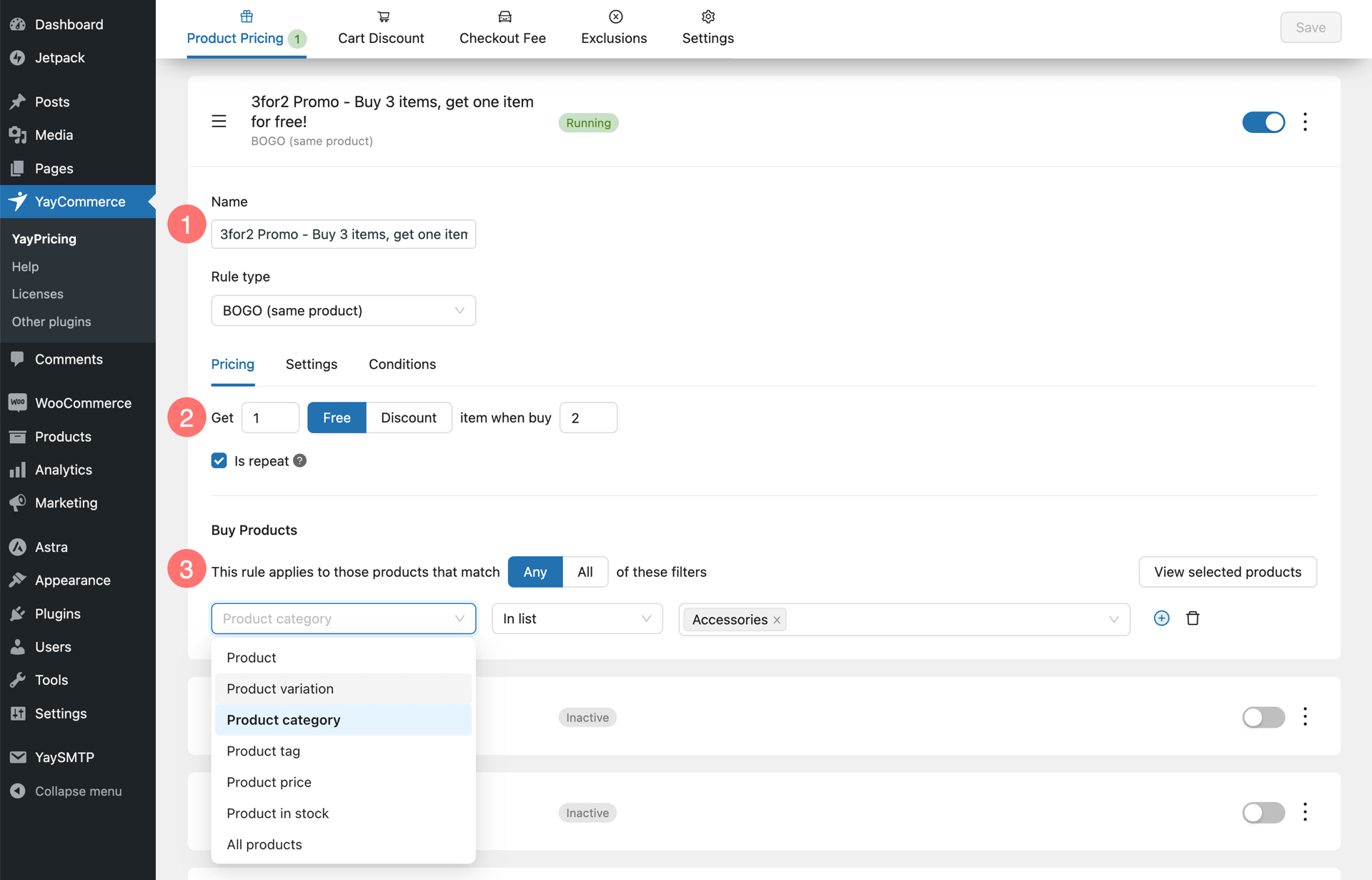
1. Pick a rule type in YayPricing
In this case, let’s choose BOGO if you want to gift the same product. Otherwise, choose Buy X get Y if you want to gift a different product.
You can name it 3for2, which is just for your recognition because this name won’t be displayed on the front-end.
Hint:
If you want to display custom message or cart tooltip on the front-end, feel free to set it in the Settings tab within the same rule session.
2. Set the quantity
Next, you will specify how many the customer needs to buy in order to enjoy the promotion. Let’s set it as “Buy 2 and then get 1 free”.
3. Select the eligible products
You’re almost done, let’s just add those products that you wish to offer the promotion. You can add a single filter for products, or more filters to bring it to a higher-value level.
Then simply click on View selected products to see all the items eligible for the promotion.
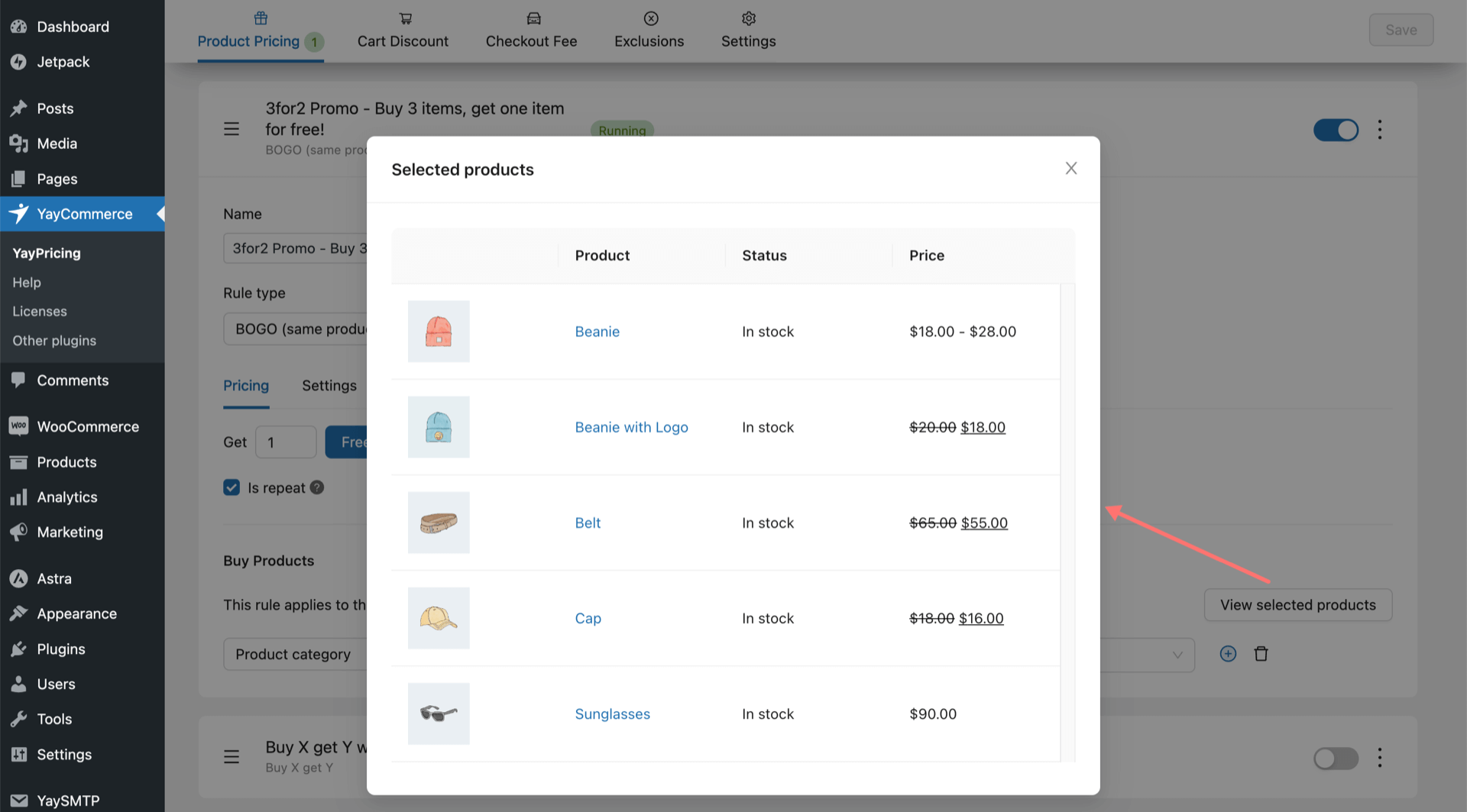
4. Check WooCommerce Cart to See How It Works
Be sure to set the pricing rule to be active and save the changes. Then we can proceed to test it in action!
As long as the cart items contain 2x Cap or 2x Sunglasses, which belong to the filtered category, it will automatically add 1x free per each product to cart.
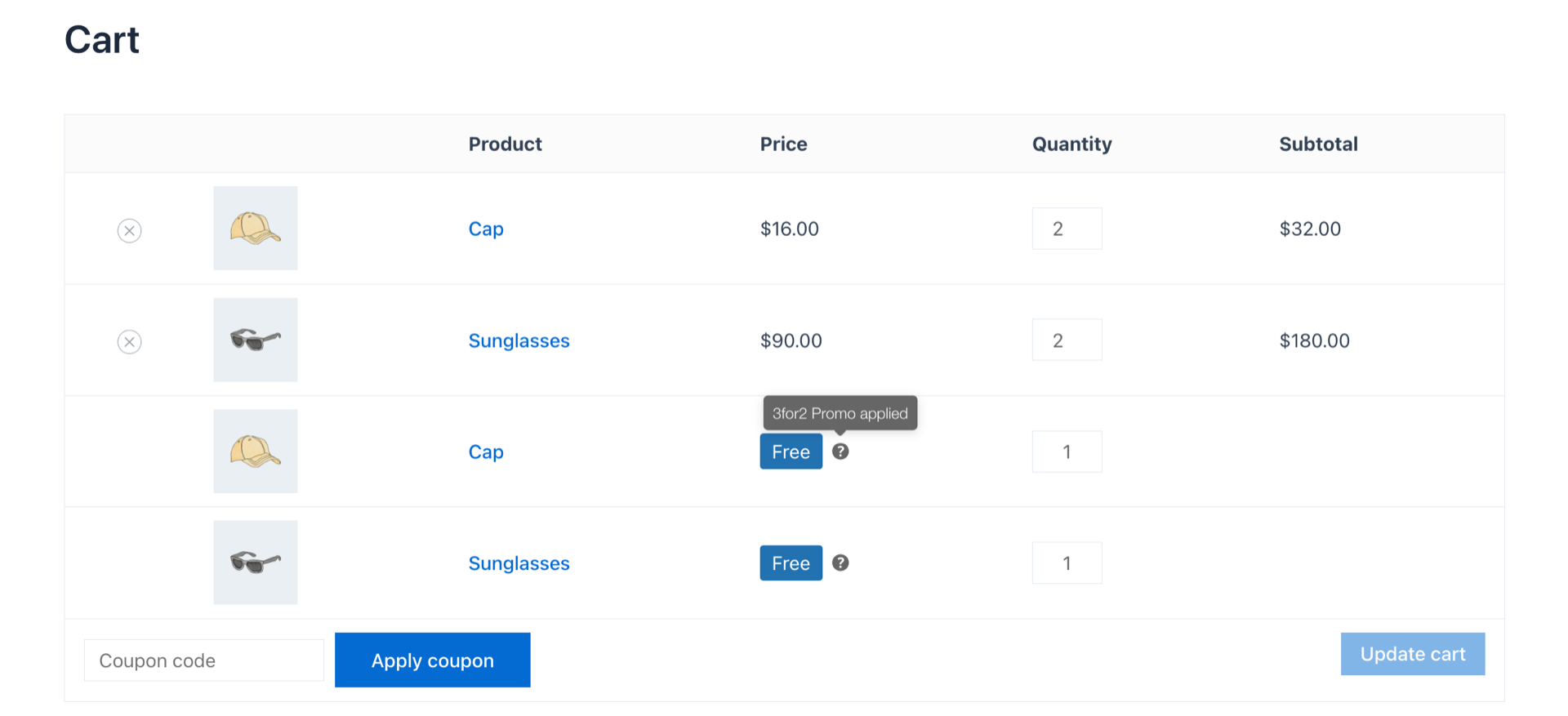
Optionally, you can enable the tooltip on the cart line item to let the customer know which promotion is applied.
Pro Tips
To bring the pricing rule of WooCommerce free product with purchase to the next level, you can add extra requirements.
Here’s how to do it.
Under Product category filter, you can add further conditions such as minimum product price value.
If you set it up as shown in the screenshot below:
- Product category is in list Accessories, AND
- Product price is greater than $50
This type of setup requires the customer to buy 2 items of accessories, which costs more than $50 each in order to enjoy the discount.
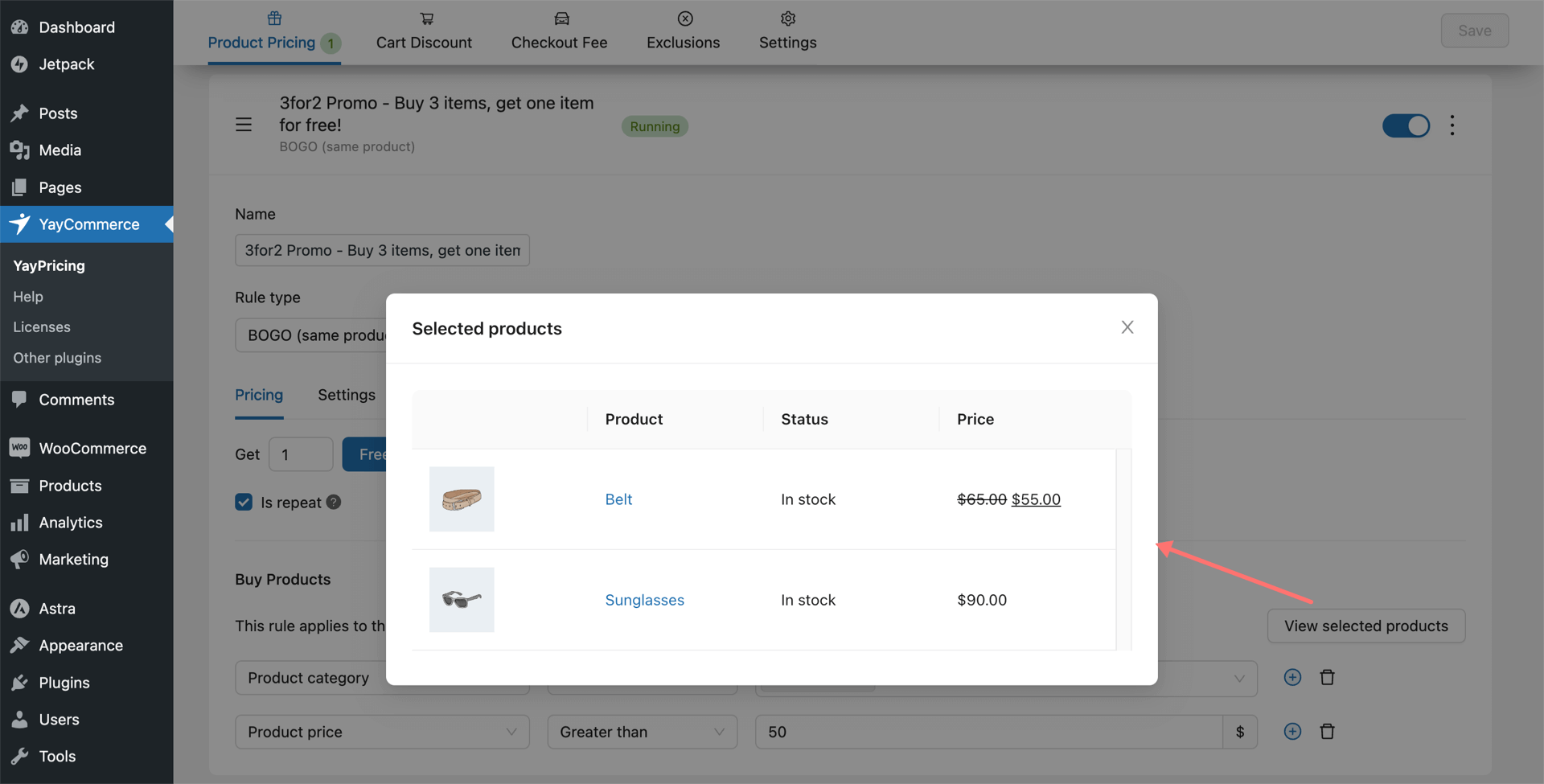
With this double condition, only these accessories products will be eligible for the discount as their price is higher than $50.
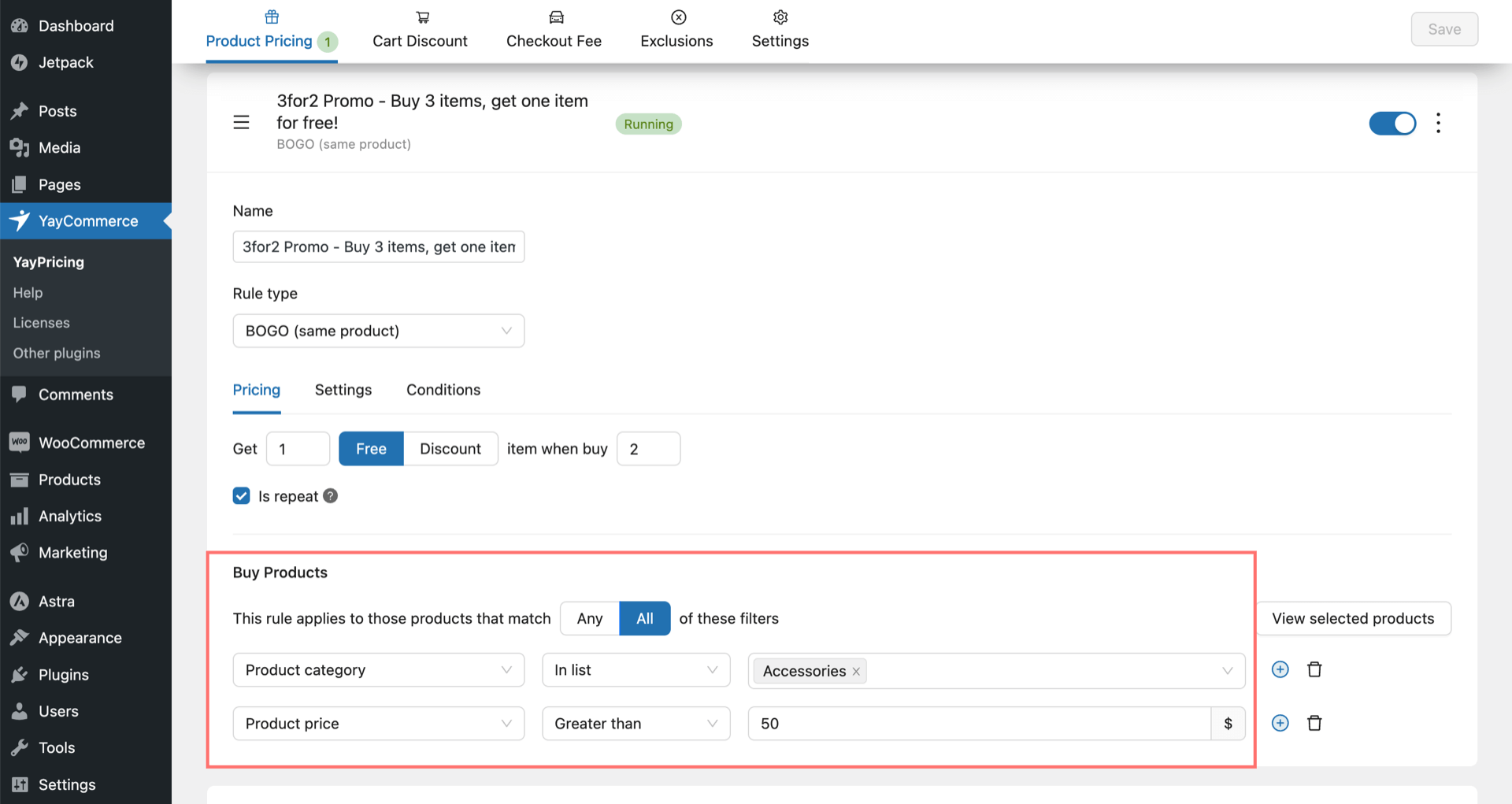
As a result, only Sunglasses ($90 per item) are getting the third item for free.
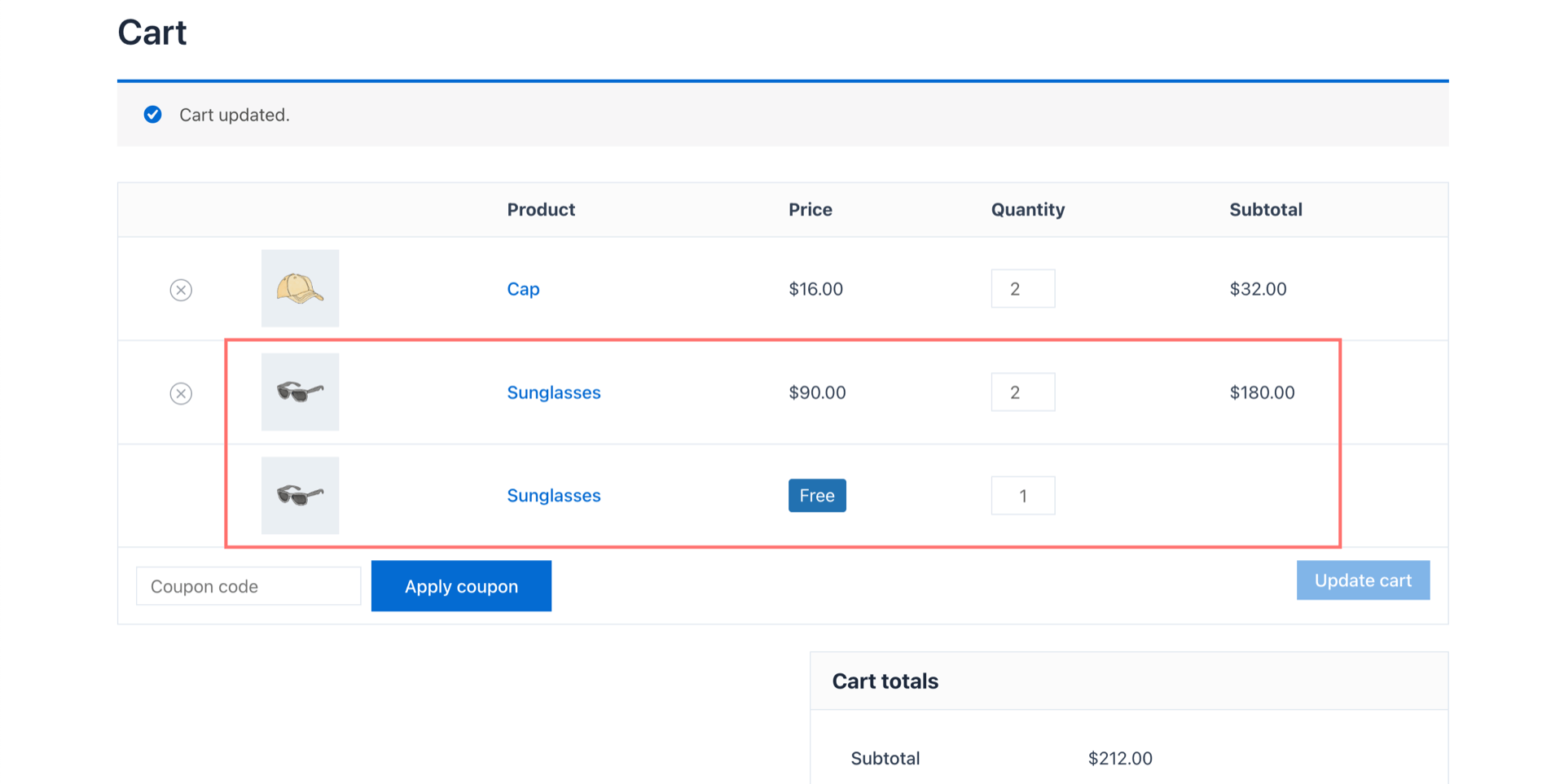
Alternative plugins for offering gifts to your customers
Product as a gift is a common promotion type included in many popular Woo discount plugins like YayPricing. But if that’s all you want for a discount campaign, you can use a dedicated plugin to offer gifts to your customers for their purchases. Here are some of our recommendations for you to reward and surprise your customers:
1. Free Gifts for WooCommerce by iThemeLand
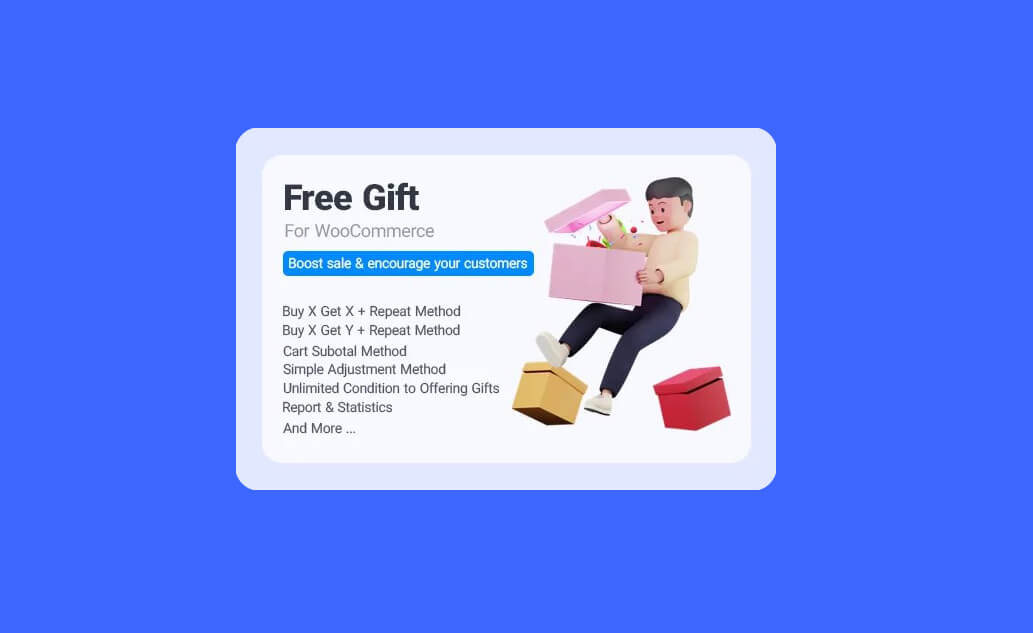
Free Gifts for WooCommerce is one of the best plugins for store managers looking for a complete solution to increase sales. This plugin allows you to run free gift product promotions and encourage customers to buy more products from your online shop.
You can create special free gift rules with the default methods provided in this plugin, including Buy x Get x, Buy x Get y, Subtotal, Tiered Quantity, Bulk pricing, etc. You can also set up different conditions for every rule to limit offering free gift products to your customers.
2. Buy One Get One Free by Óscar Gare
This BOGO plugin outputs Buy One Get One Free promotions in an intuitive interface. The cart page shows the subtotal per cart item line to show the full gift value or partial discount. More than that, it allows the customer to choose the gift they want.
Working for specific user roles, it can help you finetune the gift offers and only show it to wholesalers if needed.
When it comes to gifts, if you just want to make the cheapest cart item become free, check out this step-by-step guide: How to Apply Discount to Cheapest Cart Item in WooCommerce
Wrapping up
I hope you have learned how to set up WooCommerce free product with purchase using BOGO pricing rules. As you can expect, this marketing strategy is also a great way to reduce abandoned cart rate.
If you have further ideas for your next promotional campaign, please feel free to chat with us via the chatbox in the corner.
Stay tuned and check back to our WooCommerce tutorials to get more tips and tricks to upsell and boost revenue for your WooCommerce store!
FAQs on WooCommerce free product with purchase
Is it possible to sell free products with WooCommerce?
Yes, you can sell free products with WooCommerce. There are two ways to do it. By default, you can attach a product to upsell/cross-sell section of the base product and set the price to $0. Another way is to use a dedicated plugin to create BOGO and Buy X get Y for free discount rules.
How do we allow WooCommerce automatically to add free products to the cart?
Here’s how you can allow auto-add free items: In YayPricing, go to Product Pricing, pick a BOGO pricing rule, set a minimum quantity of purchase items, and select the gift items! It works the same for Buy X get Y pricing rules!
Can I add a WooCommerce free item with purchase under specified conditions?
Yes, you can set WooCommerce to automatically add a different free item to the purchase items. It can be done with Buy X get Y pricing rules. Here’s how to do it. In the Buy X get Y pricing rule, select purchase items as X and gift items as Y, then simply set Y as Free. And finally, add your own conditions like minimum product price, user role, cart subtotal value, etc.