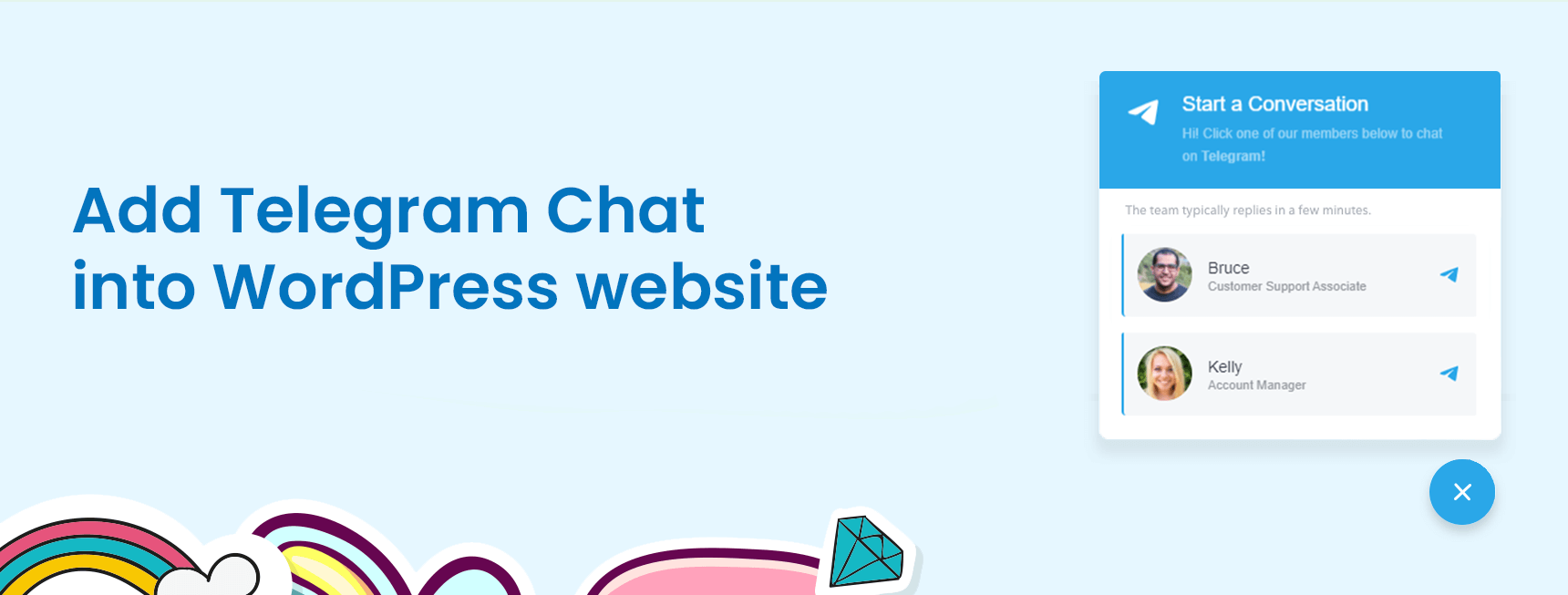This is a step-by-step guide to show you how to add Telegram Chat into your WordPress website.
You need a plugin to help you do it, it is NinjaTeam Chat for Telegram.
It’s lightweight with cool features.
Upload Telegram Chat plugin
In your WordPress dashboard, go to Menu Plugins > Search for “NinjaTeam Chat for Telegram” > Click “Install Now” > Activate it
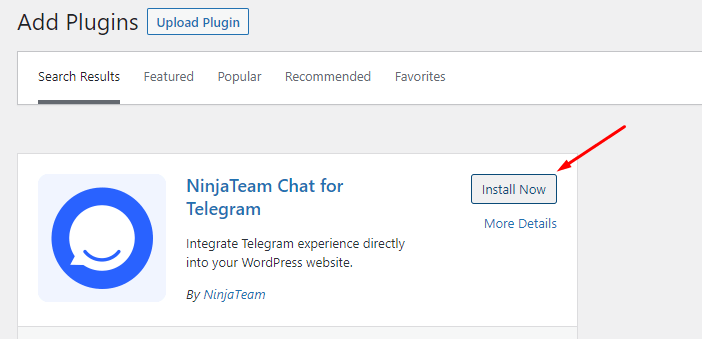
Configure Telegram Chat
In this article, we will go through 4 sections:
1. Add New Account / All accounts
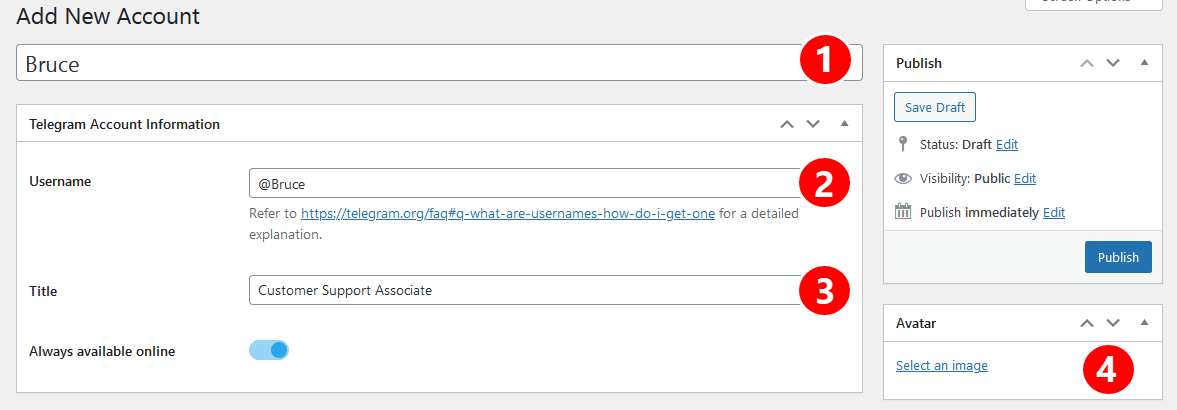
1. Account Name
The name of a staff/member/support agent, for example, Ashley, Jack, Jill, etc.
2. Telegram Username
3. Title
Their job title, for example, Customer Success Associate, Technical Support Engineer, Sales Associate, etc. This title is displayed in the floating widget.
4. Avatar
Here you can set a profile picture for the account.
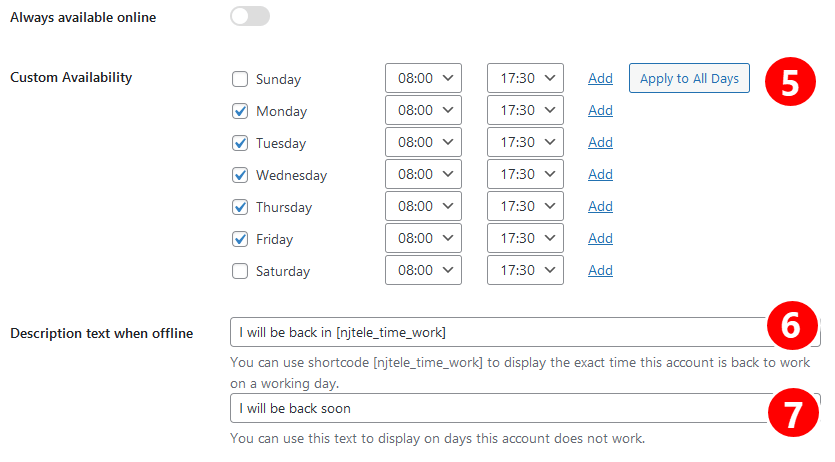
5. Custom Availability
This is the working hours of the staff.
6. Description Text When Offline (1)
On business days and before start times, this text is displayed as a countdown timer, for example, “I will be back in 2 hours : 10 mins.”
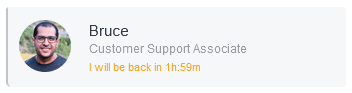
7. Description Text When Offline (2)
This text is displayed when it’s after working hours of business days and on days off, for example, “I will be back on Mon – Fri, 08:00 am – 07:30 pm.”
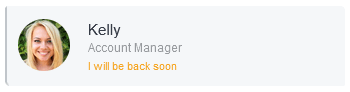
8. Shortcode Button Styling
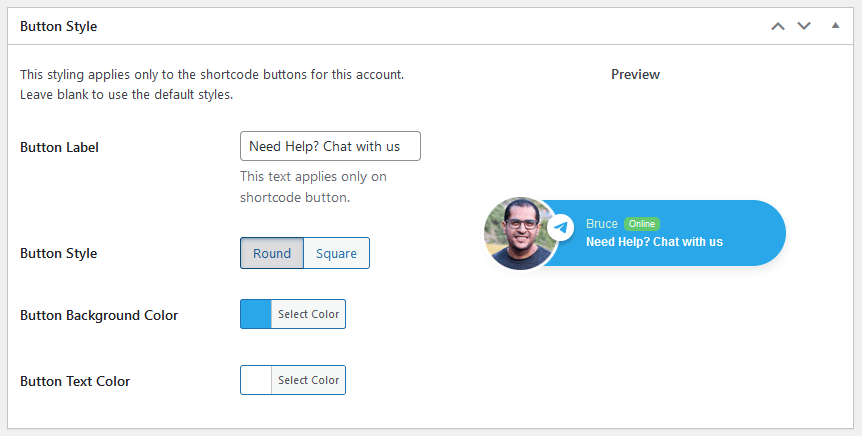
9. All Accounts
Each account has its own shortcode that you can copy and paste anywhere on your site.
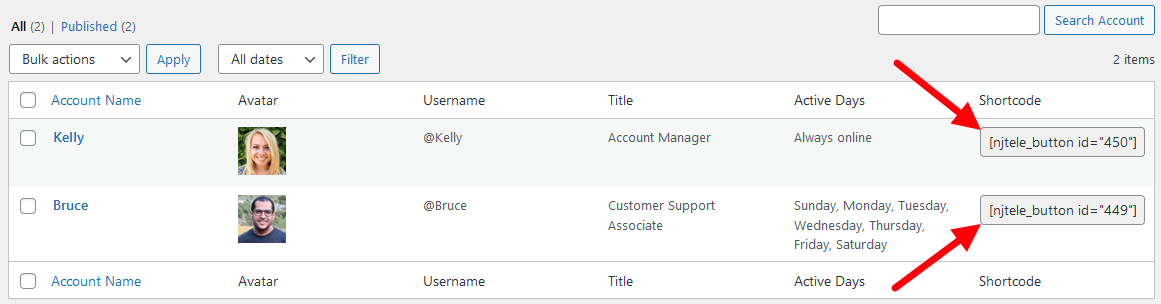
2. Floating Widget
1. Select Accounts
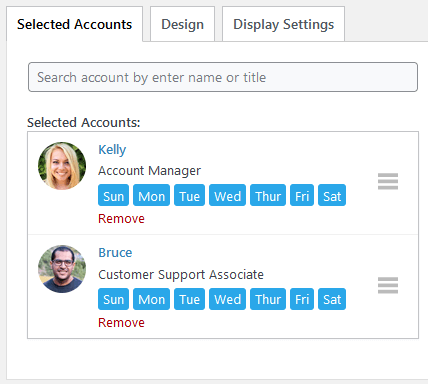
2. Design
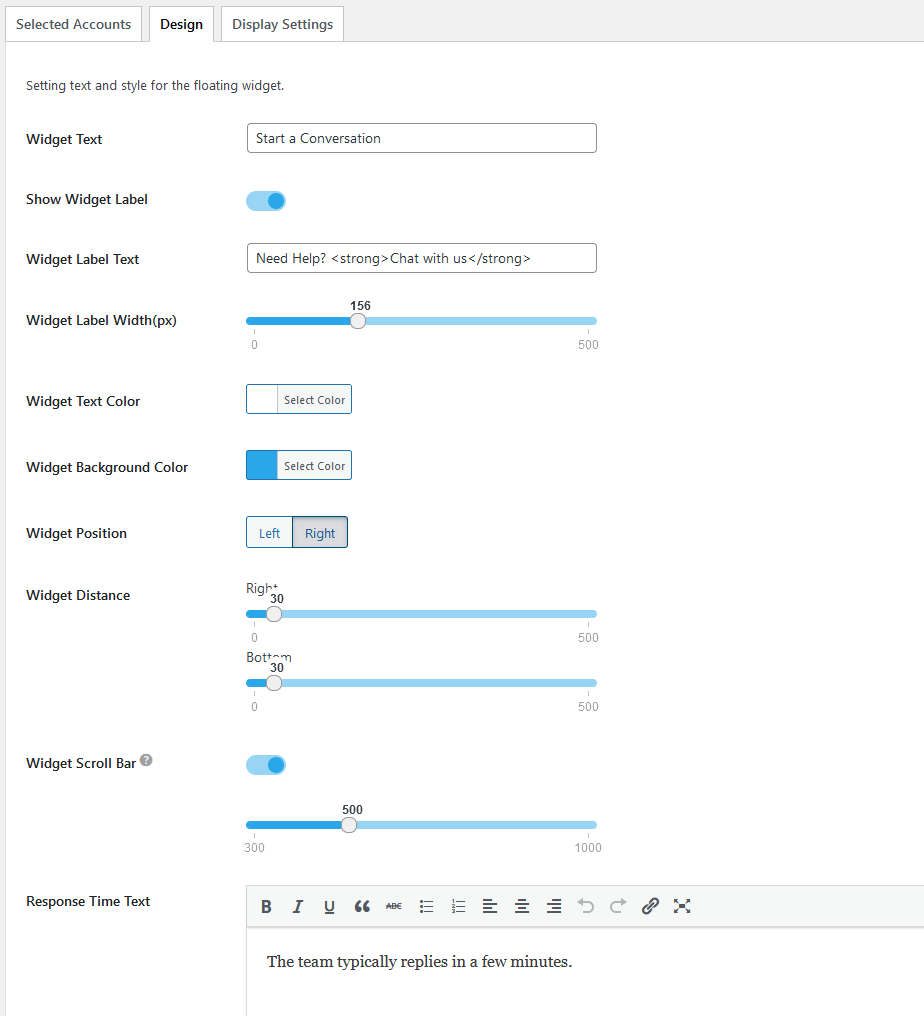
3. Display Settings
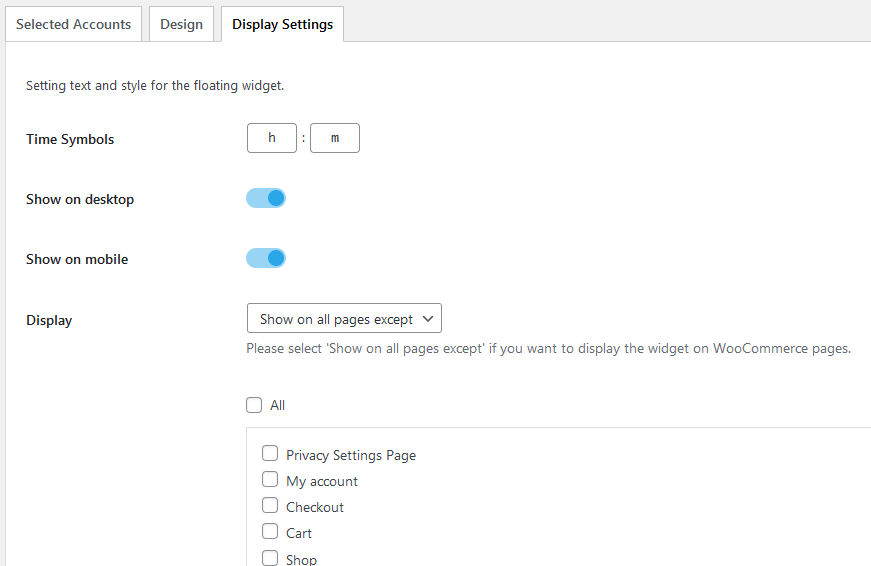
You can customize attributes of the floating widget here, including title, subtitle, colors, and position. This is how it looks on the front end:
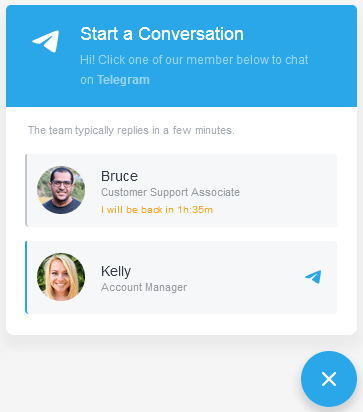
3. WooCommerce Button Settings
Here you can set accounts to display on WooCommerce product pages.
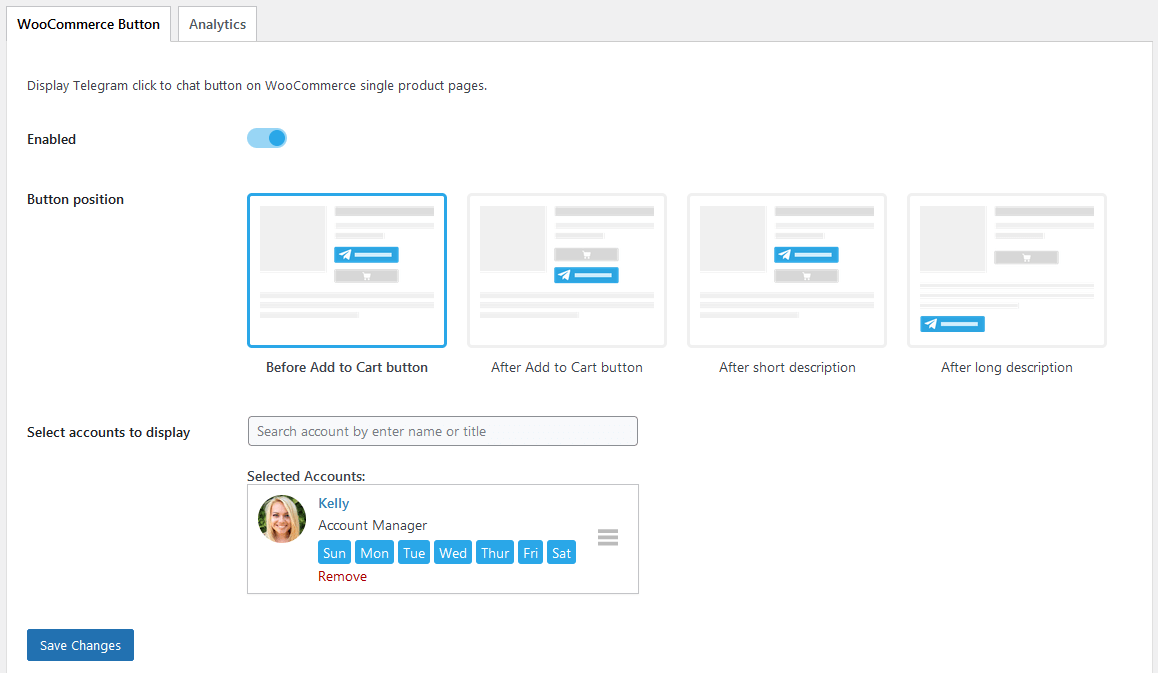
Below is how it’s displayed on the front end.
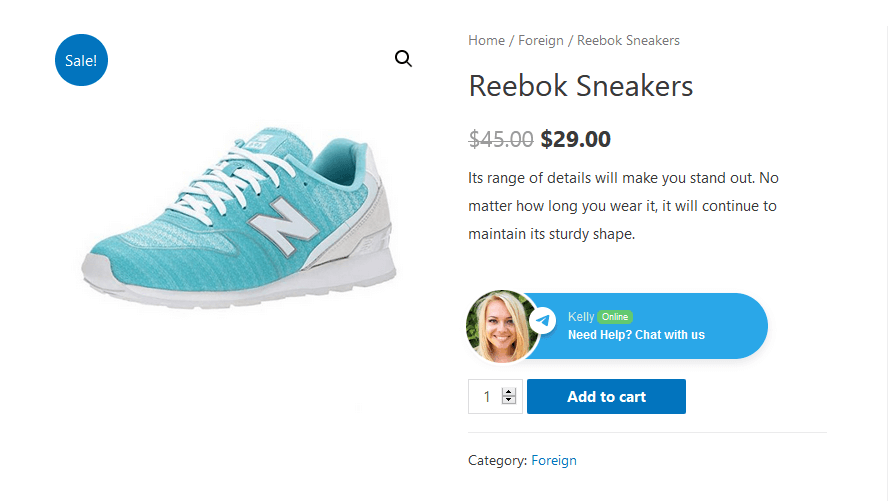
4. Analytics
You can enable Google Analytics and Facebook Pixel tracking here, from the Telegram plugin menu > Settings > Analytics

Done! Enjoy your Telegram in WordPress!
Reach out to our Support Team if you need any help.