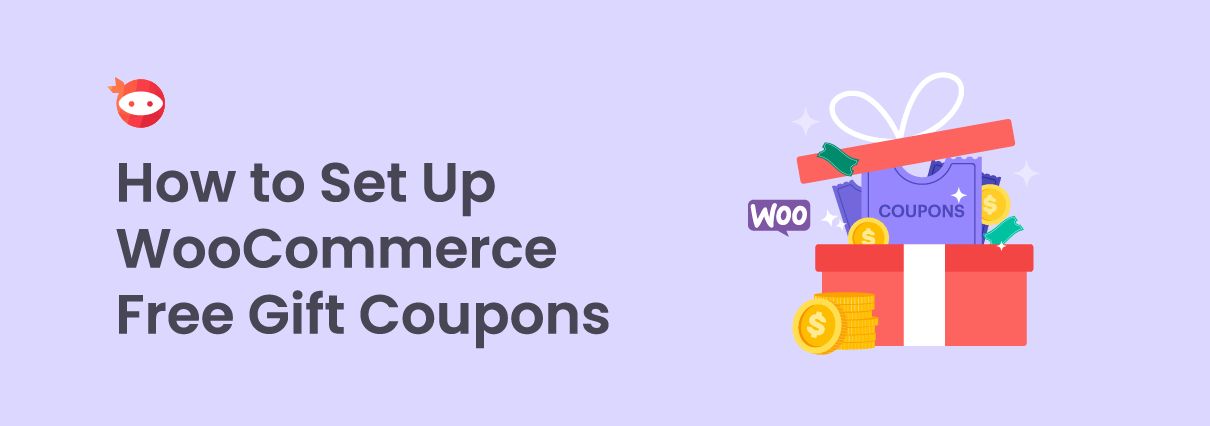Do you want to set up free WooCommerce gift coupons on your online store? If you are looking for a step-by-step tutorial, keep reading this post. Here, we will show you the simplest method to offer a gift on your WooCommerce store via a coupon code.
Starting an online store with a powerful plugin like WooCommerce is so simple. You do not need any coding skills to complete the process. But if you struggle to get sales and conversions, implement strategies that work.
Offering gifts is one of the best things you should consider if you need to boost customer satisfaction and sales.
By default, there is no way to do it. But if you need to learn how to set up WooCommerce gift coupons without coding, keep reading this article. Here, we will show you the best method to complete the task without hassle.
But first, let’s see why offering gift coupons is a good idea.
Why Offering Free Gift Coupons Is a Good Idea
Most people love gifts.
If you need to boost the conversion rates, offer your customers some gifts. The gifts don’t need to be expensive. Something simple that will make their life better would be ideal. For example, let’s say that you are running an online store where you sell mobile phones.
When someone purchases a mobile phone, you can offer them a microfiber cloth to wipe the screen. It won’t affect your business badly, instead, it will boost customer satisfaction. You can also advertise on social media and get more traffic/sales.
Now you know why offering gift coupons is a good idea. Next, let’s see how to do it.
How to Set Up WooCommerce Free Gift Coupons
There are two ways you can do this.
- Manually
- With a plugin
We will show you both methods below. According to your preferences, you can choose a method.
1. Manual Configuration
The first thing you need to do is create a new coupon code on your WooCommerce store. This is a simple task. Under the Marketing tab, you can see the option to create coupons.
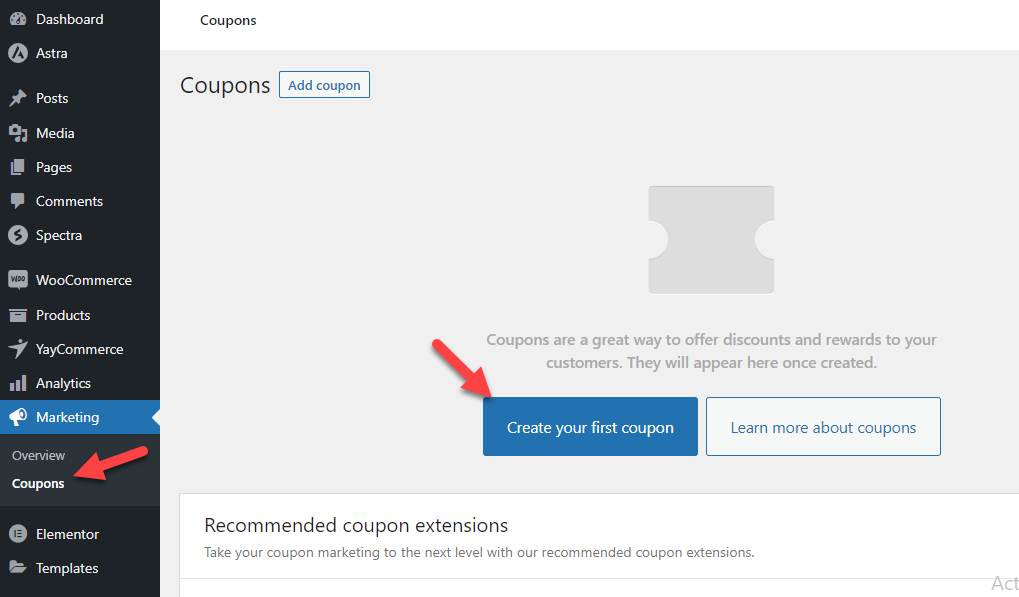
Use the option to create a coupon for your WooCommerce store. You can enter any code you need or generate a random one.
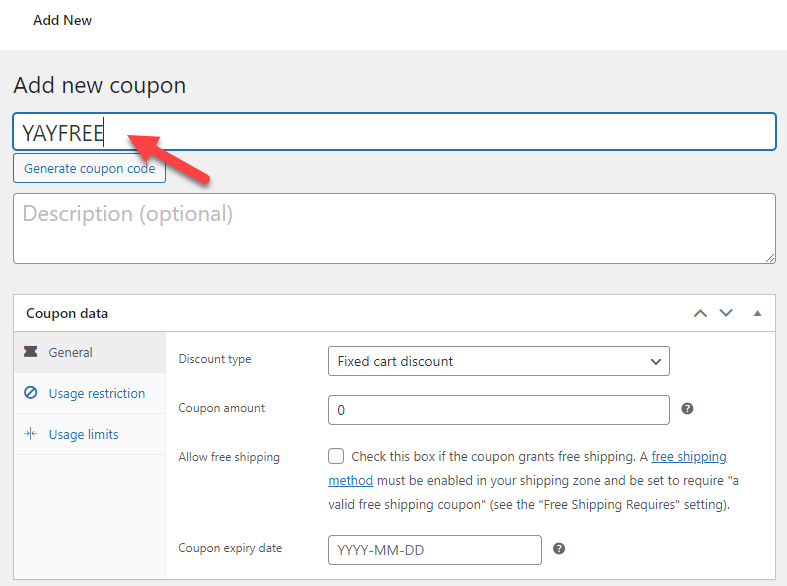
In this case, we will use YAYFREE as the coupon code. Now, you need to configure the discount type and coupon amount. For this tutorial, we will use the Fixed Cart discount.
While configuring the coupon amount, check which product you must offer as a gift. Then, enter that value in the field. We are going to go with $18.90 as the coupon amount.
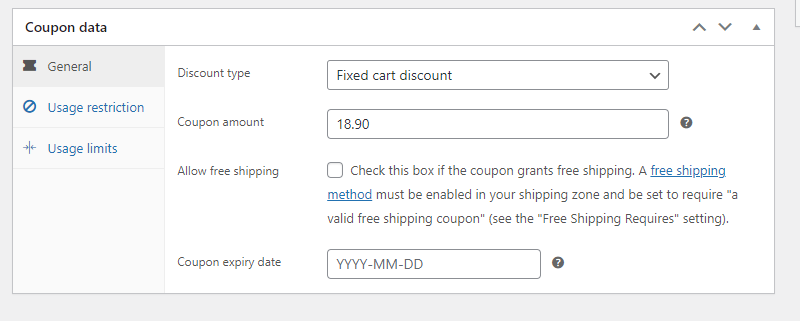
Next, go to the Usage Restriction tab. Under the product’s settings, list your gift.

Once you are done with the coupon customization, publish the changes. Now, let’s try to see if the coupon will work or not. Go to the front end of the store and add a few products to your cart.
Ensure you have added some products and the gift to the cart. Once done, go to the checkout page and apply the coupon code.
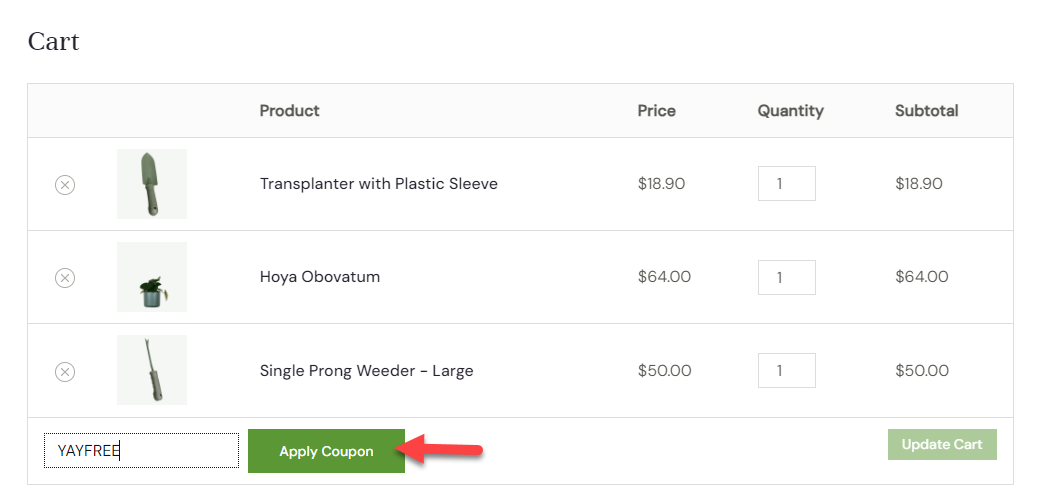
On the next page, you can see that the coupon code was applied successfully, and a discount is added to the total cart value.
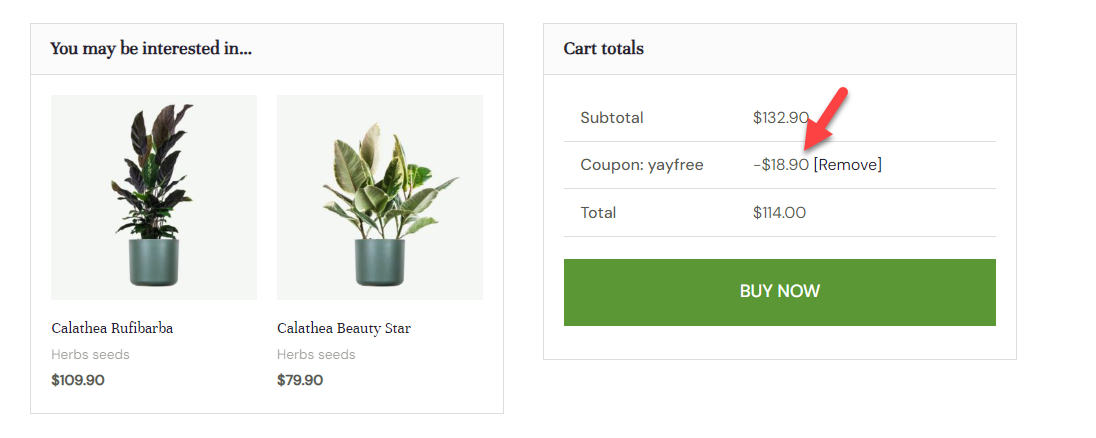
Since the value is the same as the product’s price, we can consider it a gift.
2. Using YayPricing
If you need a dedicated plugin to manage your pricing structure, YayPricing is the best choice. It is the best WordPress custom pricing plugins in the market you can use to improve your WooCommerce store.
Here is how you can offer a gift with the YayPricing plugin.
The process is similar. But when you create a coupon code, you do not need to fill in the discount amount and select a product. Once you have entered the coupon code, you can publish it. We will be configuring everything else from the YayPricing settings.
Now, go to the YayPricing settings and choose the Product Pricing tab. Next, click on the Add Your First Rule button.
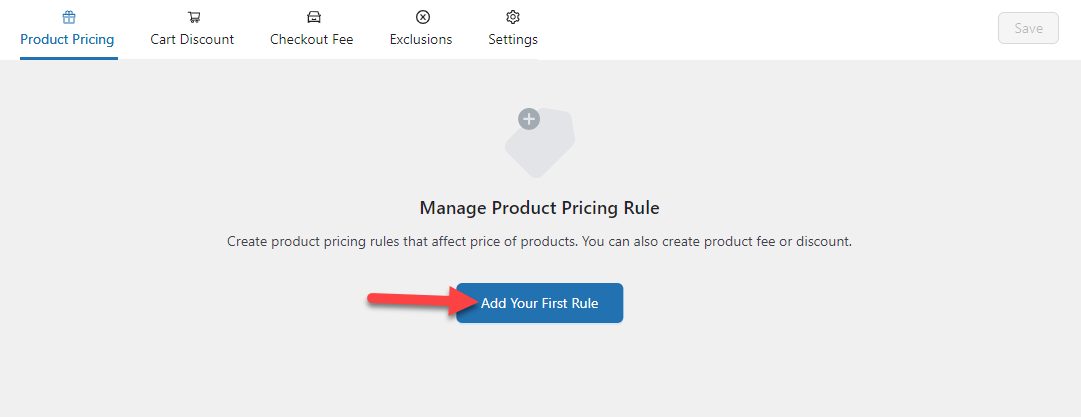
From the campaign types, choose Buy 3 Get 1 Free.
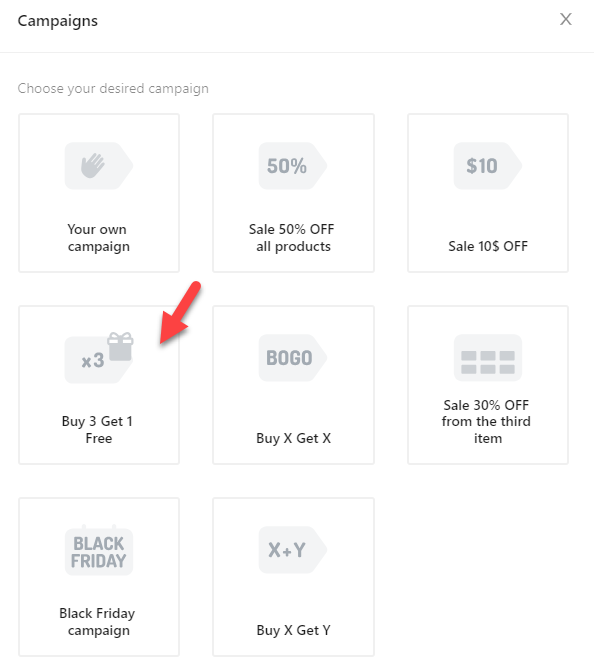
On the configuration page, choose which product you must offer for free.
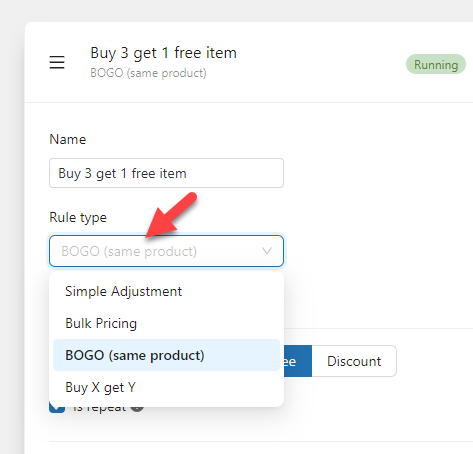
You can offer the same product for free or a different one. In this case, we will offer a different product. So, select the Buy X, Get Y option.
Next, configure the buying products rules.
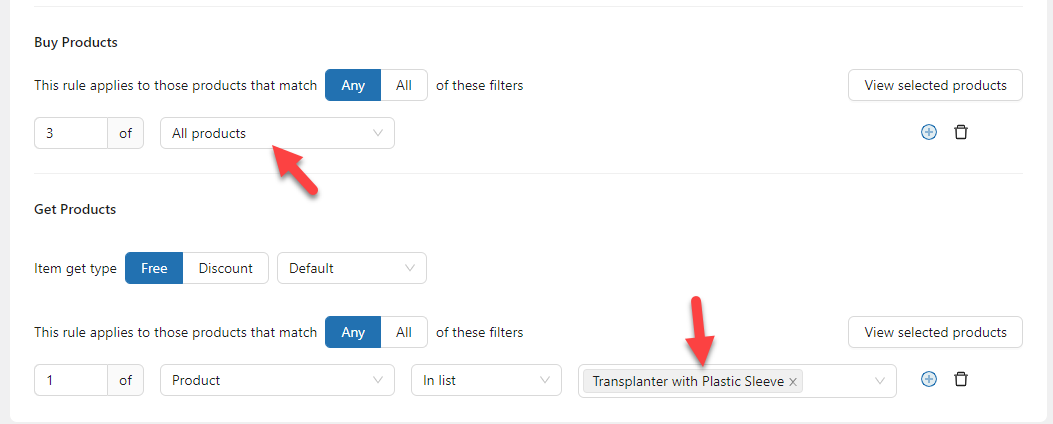
As you can see, when someone purchases three or more products, YayPricing will add another product to the cart for free. Once you have completed the configuration, move to the conditions. You need to add a new condition here.
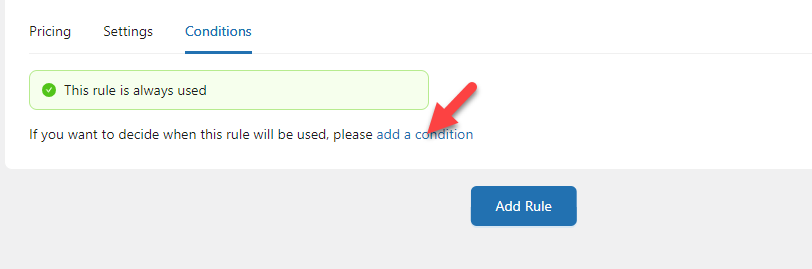
From the dropdown, choose the Applied Coupons condition. After that, choose the coupon code in the field.
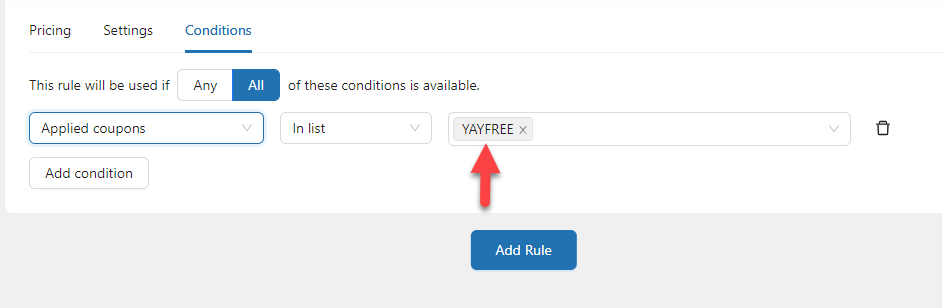
Save the settings after making the modifications.
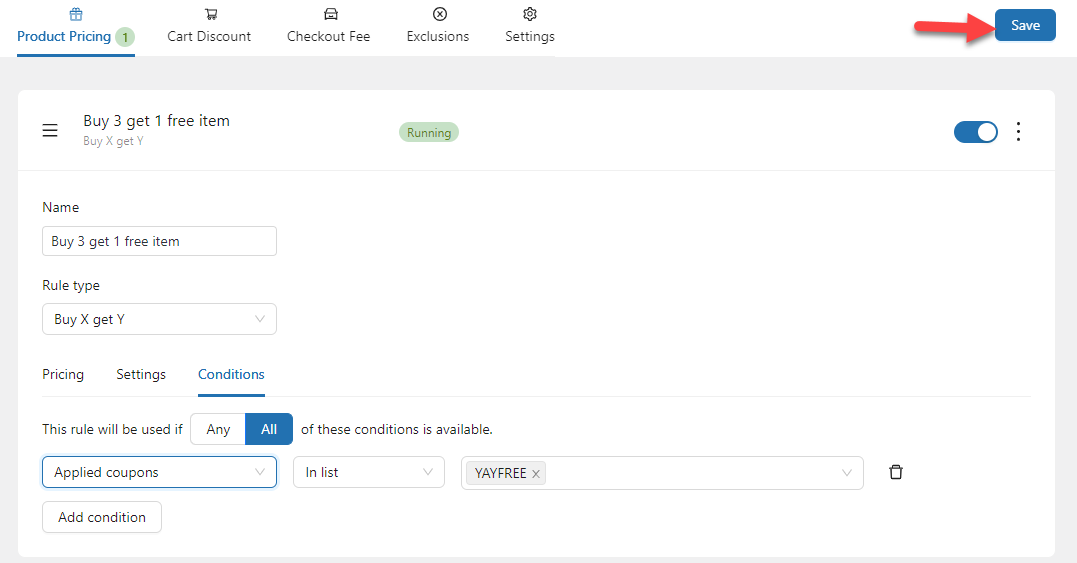
That’s it!
This is how you can set up WooCommerce free gift coupons without coding. To test it, go to the shop and add three products to your cart. Now, enter the coupon code and apply it.
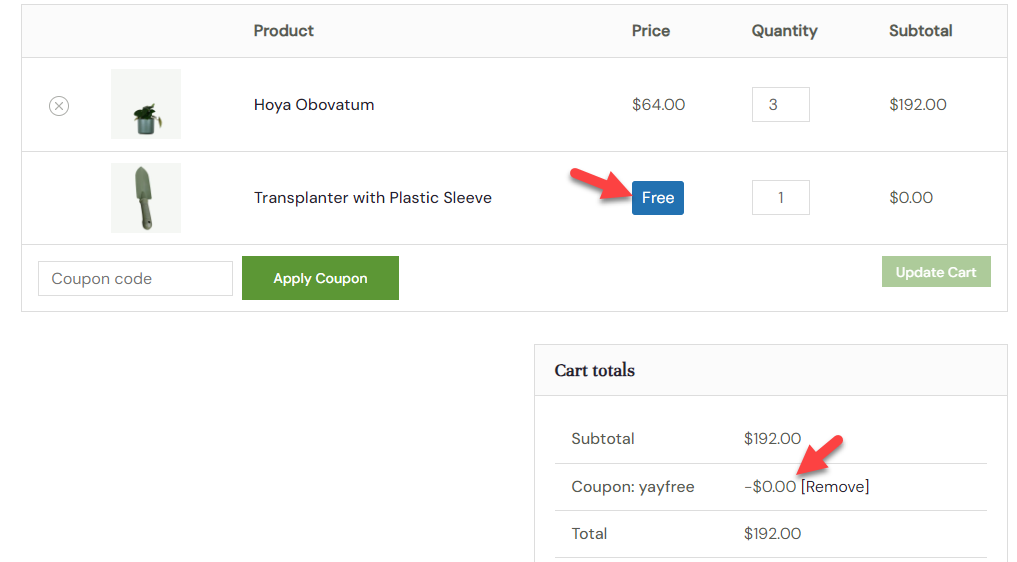
As you can see in the screenshot, after applying the coupon code, the free product is added automatically to the cart.
This is an awesome way to set up WooCommerce gift coupons.
Which Method Is the Best?
As you can see above, you can complete the task in two ways:
- Without a plugin
- With YayPricing
Wondering which method you should choose? Let us help you with that.
No matter whether you are a beginner or an advanced user. You should use the plugin method if you care about managing the gift coupon more efficiently.
Here are the main reasons to choose the plugin over the manual method:
- Automated process: When you use the plugin for the method, the gift product will be added to the cart automatically while the customer applies the coupon code. This way, they do not need to remember to add the product manually to their cart.
- Easy configuration: YayPricing comes with easy configuration options. You do not need to be a tech-savvy person to configure the plugin.
- Change the gifts whenever needed: Compared to the manual method (which is a hassle), YayPricing can help you modify the gift product anytime.
- More control over the coupon: You can keep it as it is. All the configurations are handled via the YayPricing settings.
- Multiple rules: You can add multiple rules to the campaign to make it more efficient.
That’s it.
Now you know why using the plugin method for the task is ideal. If you need to test the plugin and its features, check out YayPricing Lite.
Conclusion
If you need to improve your sales, offer gifts to your customers. The gifts don’t need to be expensive. Anything that adds value to the customer’s life would be great.
In this article, we have shown you two methods to set up free WooCommerce gift coupons on your store.
If you think the automatic gift product adding is the right choice, you can choose the plugin method. YayPricing makes the process so simple. On the other hand, if you do not need to use a dedicated plugin for the task, do it manually.
Do you follow any other strategies to boost your WooCommerce sales?
Let us know in the comments!