Do you want to perform WooCommerce checkout field validation on your website? If your answer is yes, keep reading this article.
You must ensure the checkout fields are validated properly when running an online store. For example, when you ask for a customer’s first and last name, ensure no numbers are present in those fields.
Hence, it is mandatory to ensure everything goes smoothly. WooCommerce does not come with this feature by default. However, plugins and coding methods can add this function to your website.
When adding this function, you need to keep some things in mind. That’s what we are going to list in this blog post. Here, we will show you some of the best WooCommerce checkout field validation tips.
But before going further, let’s see why you should validate the checkout fields.
Why Is Checkout Field Validation Required?
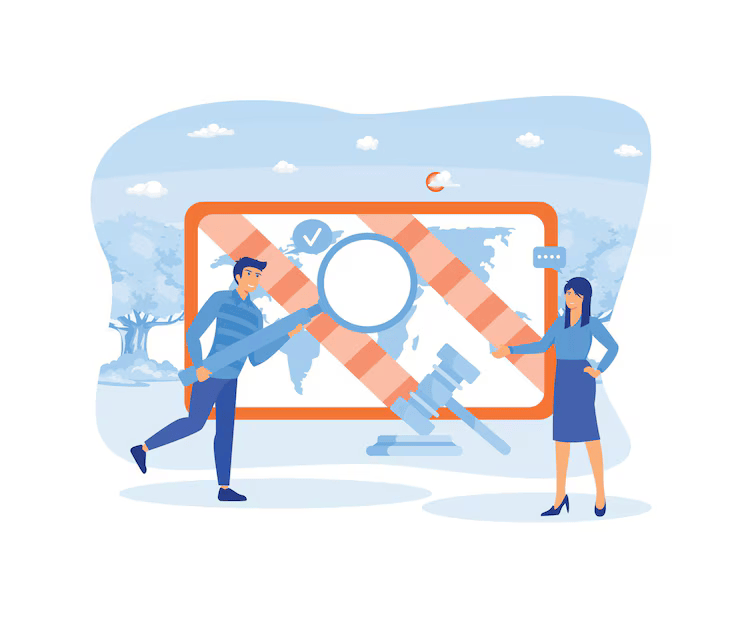
Here are the main reasons why you need to implement this feature:
- Enhances Security: Validation is a first line of defense against fraudulent activities. By checking for unusual patterns or data that doesn’t match expected formats, eCommerce platforms can reduce the risk of fraud.
- Improves User Experience: A well-implemented validation system can guide users through the checkout process more smoothly. It provides immediate feedback if something is entered incorrectly, preventing frustration from having to correct multiple fields after submission.
- Compliance with Regulations: Many regions have legal requirements for handling and storing personal data. For instance, GDPR in Europe requires that personal data be accurately processed.
- Reduces Operational Costs: Incorrect data can lead to increased operational costs due to the need for manual corrections, reshipping of goods, or customer service interactions to rectify issues.
Let’s see the best tips you should follow when implementing this function.
Best Tips for WooCommerce Checkout Field Validation
Here, we will show you the best tips to validate:
- Address Auto-Complete
- Postcode Lookup
- Email Address Validation
- Phone Number Validation
- Bank Account Validation
- Age over 21?
- Minimum select
- Required survey
Below, we will explain how you can provide customers a smooth experience. Without further ado, let’s begin the list.
Address Auto-Complete
Leverage an Address Auto-Complete API: Integrate an API service specialized in address auto-completion, like Google Places or similar providers, into your WooCommerce checkout.
As users begin typing their address, the API will suggest complete addresses based on the input, helping to ensure accuracy and reduce manual entry errors. This feature should dynamically populate fields like street, city, state, and potentially the postcode.
Make sure the system can handle different address formats across countries. Also, ensure that the API respects user privacy by only storing data necessary for order fulfillment, adhering to data protection regulations.
Postcode Lookup
Use an API for Real-Time Validation: Integrate an API that provides postcode data for your target regions. When a user enters a postcode, use this API to autofill or suggest the correct address details.
This reduces errors and speeds up the checkout process. If the postcode doesn’t match any known address, prompt the user to correct it with suggestions based on their partial entry. Ensure the API supports various country formats and respects privacy by only collecting essential data.
Email Address Validation
Implement Comprehensive Email Validation: Use a combination of client-side and server-side validation for email addresses.
On the client side, use a regular expression to check if the email conforms to a basic email format (e.g., [email protected]). This regex should account for common email structures, but be careful not to be overly restrictive, allowing for variations like subdomains or new top-level domains.
Example regex for client-side validation:
<input type="email" pattern="[a-z0-9._%+-]+@[a-z0-9.-]+\.[a-z]{2,}$" required>Phone Number Validation
Use Regular Expressions for Format Validation: Implement a validation check where the phone number must match a specific format using regular expressions (regex). This should account for different country codes, area codes, and the number of digits expected.
For instance, allow formats like +1 (555) 123-4567 or +91 12345 67890 for international use—display examples of acceptable formats to guide users.
Additionally, consider using a plugin or custom code to auto-format the input as the user types, which can help prevent errors.
Remember to validate the number’s plausibility (like checking if the area code is valid for the given country) where possible. However, complete verification might require external services for the utmost accuracy.
Bank Account Validation
For validating bank account details, especially in WooCommerce, where direct bank transfers might be an option, consider the following tip:
Use Automated Bank Verification Services: Integrate with third-party services to validate bank account details in real time.
These services can check the account number, sort code (or equivalent in other countries), and verify whether the account is active and correctly linked to the provided name. This ensures the account exists and reduces the risk of payment errors or fraud.
Remember, direct access to bank details requires compliance with data protection laws, so ensure your method aligns with regulations like GDPR for customer data handling.
Age over 21?
Implement a Dynamic Date Picker with Age Calculation: Use a date picker for the birth date input that restricts selection to dates that would make the user 21 or older.
Calculate the user’s age on form submission by comparing their birth date with the current date. If the age is under 21, prevent form submission and display an error message.
This method ensures accuracy and prevents users from manually entering incorrect dates to bypass the check. Consider privacy by not storing the exact birth date if not necessary; you could just store a ‘verified over 21’ flag instead.
Minimum Select
Count Selected Items Before Submission: Implement a validation script that counts the number of products selected in the checkout process. Before allowing the form submission, check if the count meets or exceeds the minimum requirement.
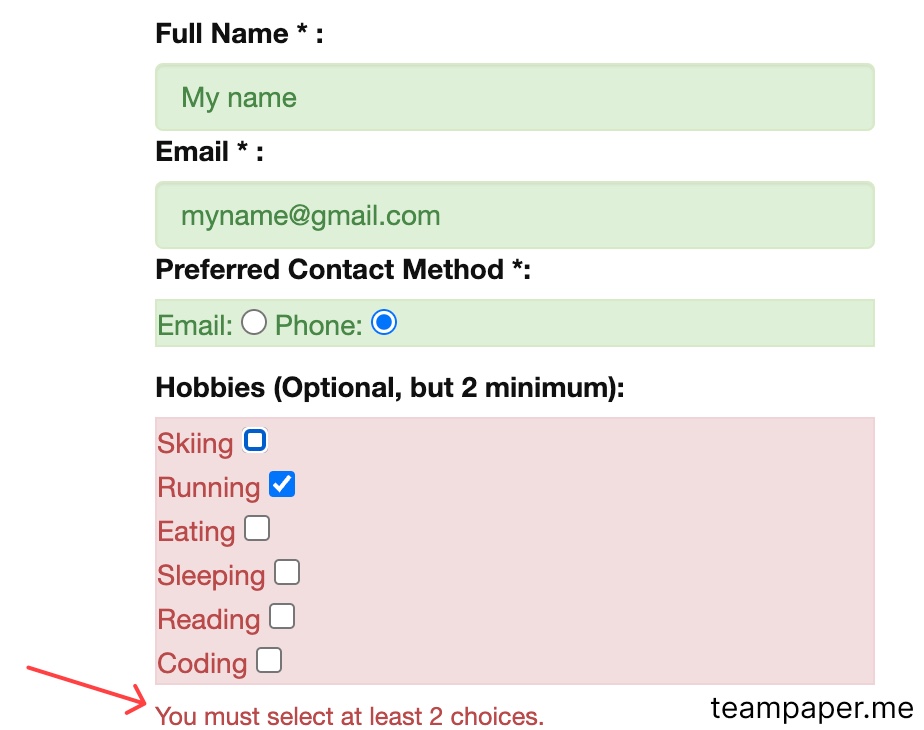
If fewer items are selected, display an error message prompting the user to add more products. This can be done on the client side for instant feedback, but for security, it is validated on the server side before processing the order.
This ensures that the minimum selection rule is enforced, encouraging customers to meet the threshold before purchasing.
Required Survey
Check for Complete Survey Responses: Before allowing the checkout to proceed, ensure that all mandatory fields in your survey are filled out. Implement validation to check if each required question has been answered.
If any required question is left blank, prevent the form submission and highlight or display a message indicating which questions need responses. This can be done using JavaScript for immediate feedback and validated on the server side to ensure data integrity.
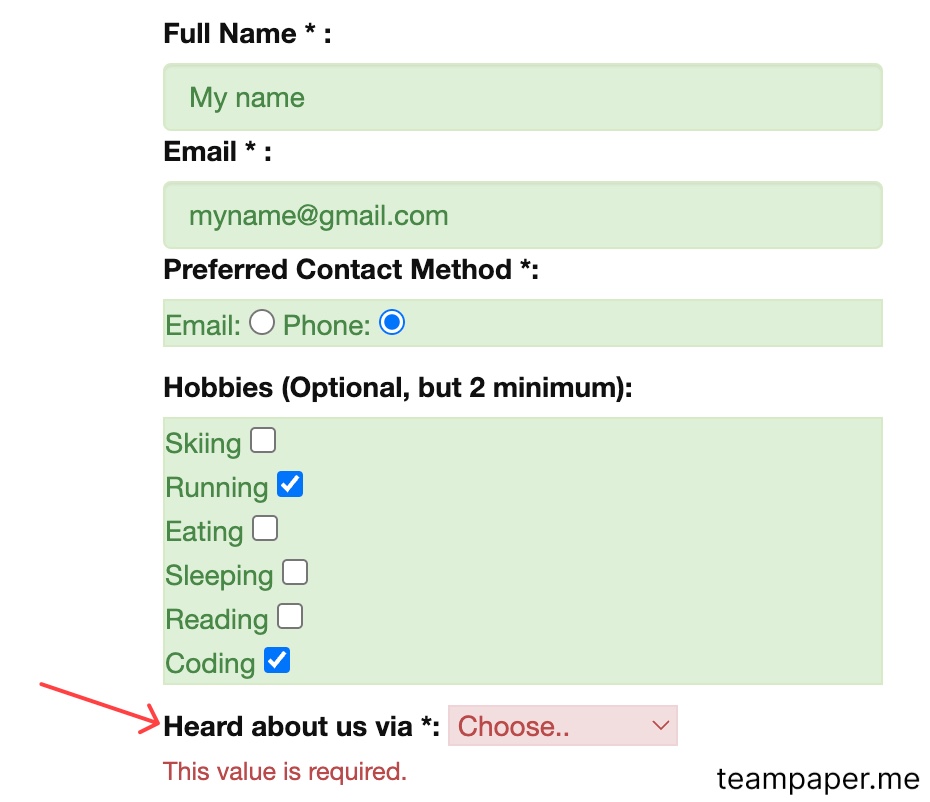
Remember to keep the survey concise and relevant to avoid customer fatigue, which might lead to abandonment if the process feels too cumbersome.
Frequently Asked Questions
Now, let’s see some frequently asked questions on this topic.
Field validation in WooCommerce checkout ensures that the data entered by customers is accurate and formatted correctly, which reduces errors, enhances security, and improves user experience by providing real-time feedback.
Yes, WooCommerce allows you to customize validation rules by adding extensions or modifying the theme’s functions.php file. This will enable you to tailor the validation to specific business needs, such as adding custom fields or altering existing ones.
Common issues include incorrect email formats, invalid phone numbers, mismatched passwords, and postal codes that don’t match the country selected. Addressing these early can prevent customer frustration and order processing errors.
Properly implemented validation should not significantly impact site performance. However, poorly executed validation might cause delays or increase server load. It’s crucial to balance thoroughness with efficiency, perhaps using client-side validation for immediate feedback and server-side validation for security.
While validation is essential, being too strict or having a complicated validation process might frustrate users. The key is to find a balance between validating enough to ensure data integrity and not alienating users with too many hurdles. Clear, helpful error messages and user-friendly design can mitigate this risk.
Conclusion
Implementing effective checkout field validation in WooCommerce enhances the user experience and safeguards your business against errors and fraud.
Following the best practices outlined in this article ensures that your checkout process is secure and user-friendly.
Remember, the goal is to streamline the purchasing process while maintaining data integrity, which can increase customer satisfaction and loyalty. Whether you’re just starting or looking to refine an existing setup, these tips will help you create a checkout experience that customers will appreciate and trust.
Do you know any other tips to help users improve the field validation?
Let us know in the comments.