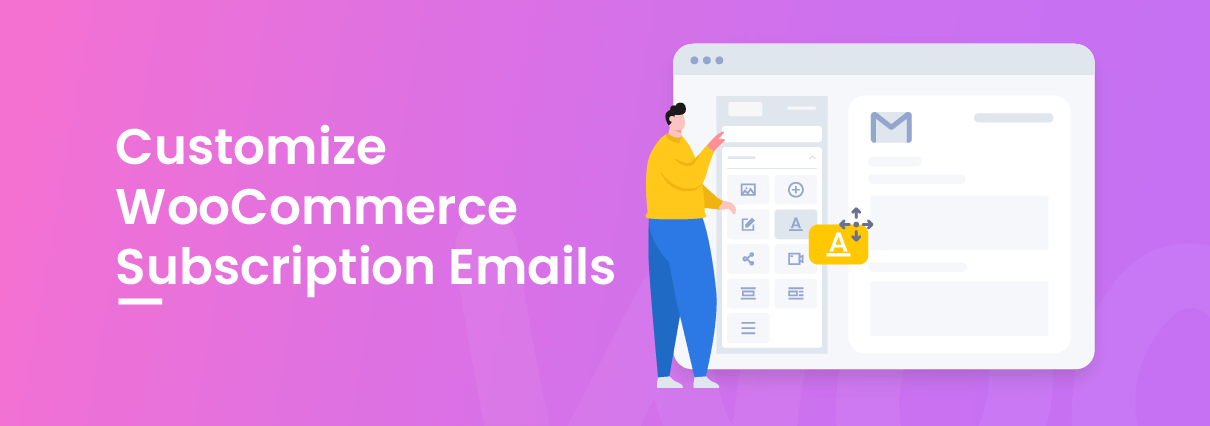Subscription is a business model that we are using a lot nowadays. Since WordPress is a platform that owns 43,2% of websites all over the world (W3Techs, 2022) and its WooCommerce is its right-hand weapon for online shops, we can see that a lot of shop owners are using WooCommerce Subscription plugin for their sites. However, WooCommerce Subscription plugin itself does not offer much customization for their emails. This becomes a high demand since shop owners always want to make the emails that are sent out to their customers beautiful and match their shop brand.
If you are one of those users who is using WooCommerce Subscription and would like to make your emails stand out from the crowd, you came to the right place.
In this article, I will guide you on how to customize your WooCommerce Subscription emails at ease with no coding required.
Where do these emails come from?
Display WooCommerce Default Emails
Normally you can see a list of emails in WooCommerce settings like this
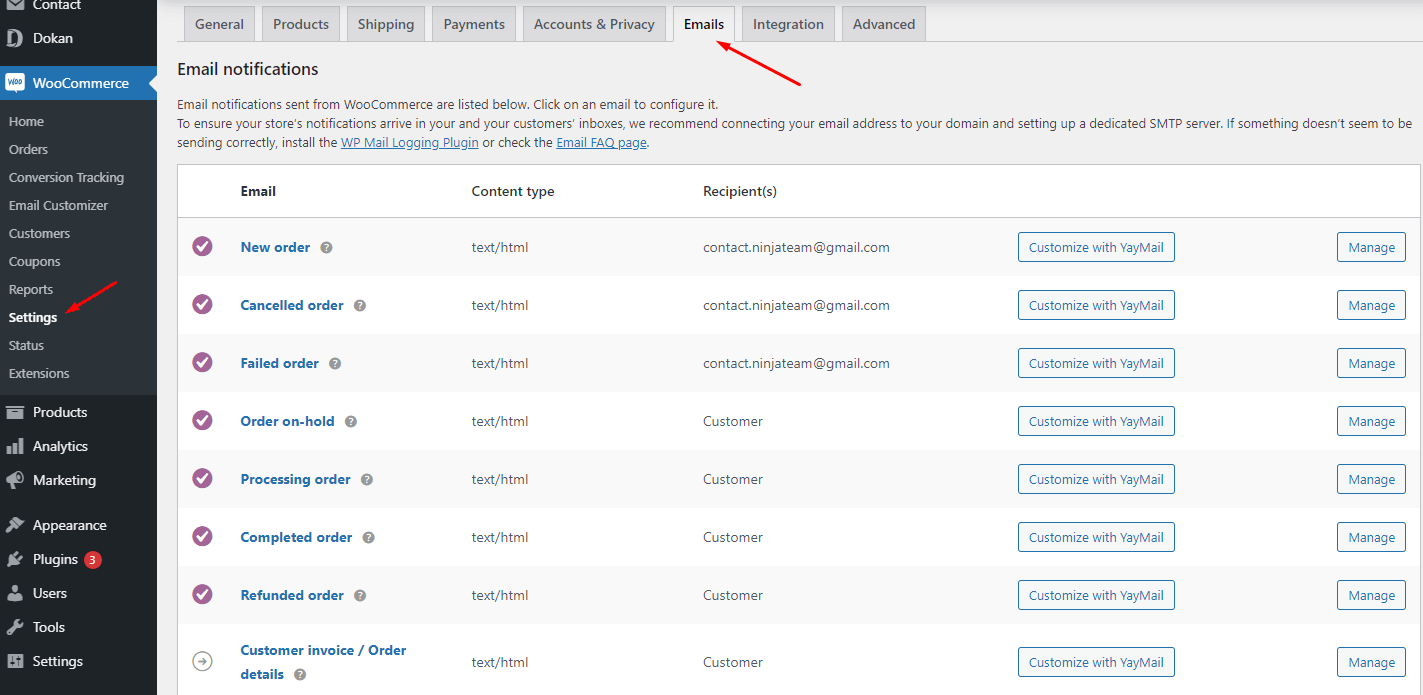
But today I’ll show you how to display all WooCommerce emails in a friendly user interface.
First, you need to install a free plugin called YayMail.
In your WordPress dashboard, search for “YayMail” and install it.
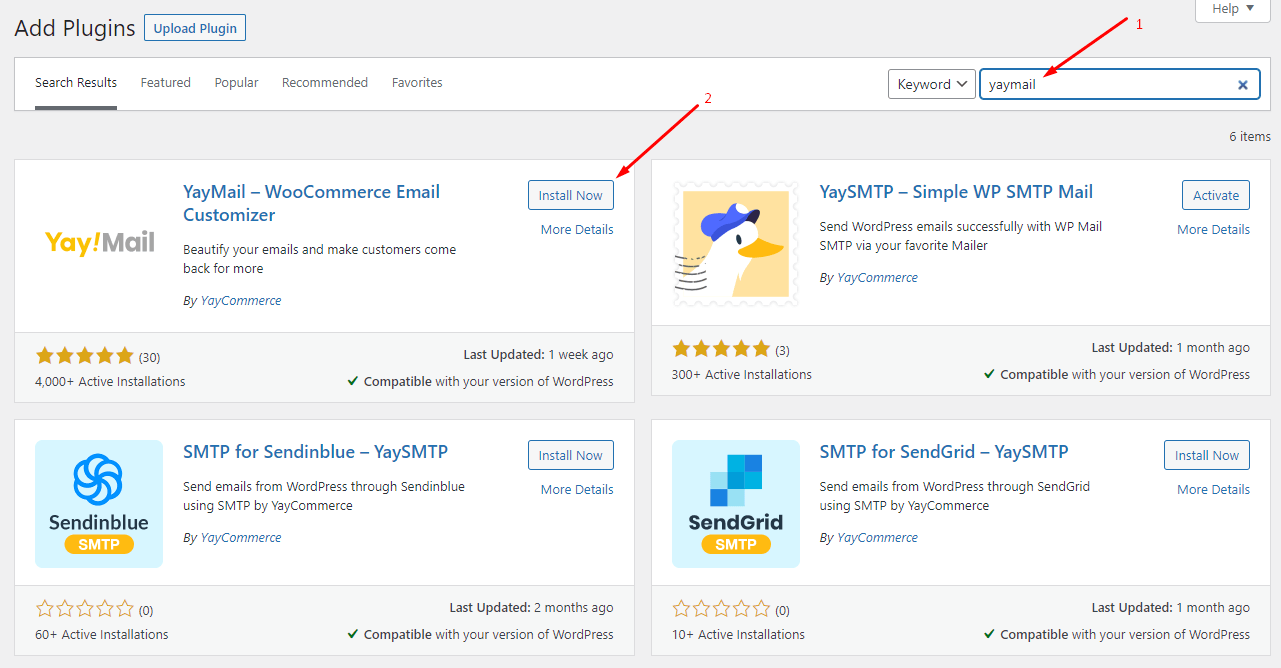
Then go to YayMail interface, you will see 11 default templates generated from WooCommerce. When selling physical or one time payment products, you have these emails to communicate with your customers.
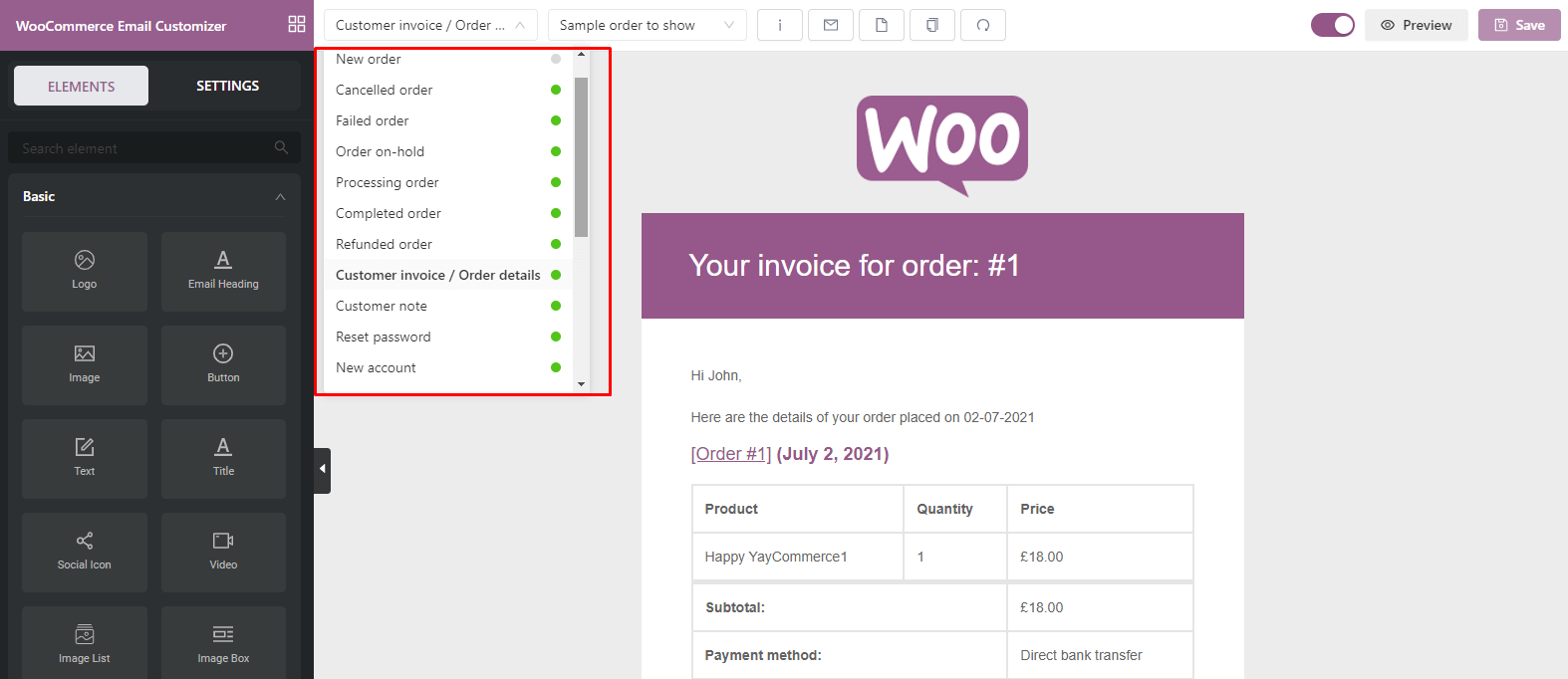
Display WooCommerce Subscription Emails
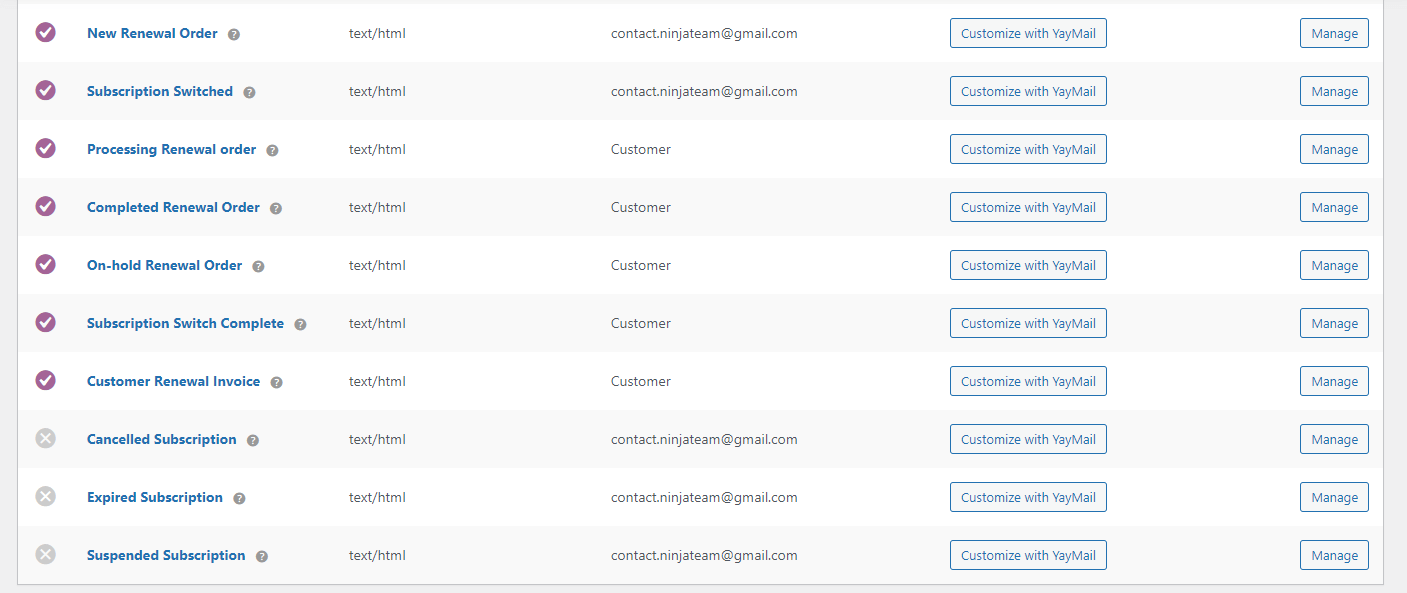
When selling subscription products, you can have 10 extra emails from WooCommerce Subscription plugin.
These 10 emails include:
New Renewal Order: This email was sent when a subscription renewal payment is made. It is sent to the shop admin by default, but you could also customize it to be sent to fulfillment or drop shipping third parties.
Subscription Switched: It is sent when a client chooses to upgrade or downgrade a subscription, sent to the shop admin by default.
Processing Renewal Order: This is sent to a customer when payment has been made for a subscription that is now being waiting for fulfillment. The payment can be a manual renewal payment or an automatically recurring payment.
Completed Renewal Order: A client receives this email when his subscription renewal order is marked complete. This means the client has received their order.
On-hold Renewal Order: This will be sent to a client when his subscription renewal order is on hold.
Subscription Switched Complete: This is sent to a customer when he/she successfully upgrades or downgrades a subscription. This gets sent instead of the WooCommerce Completed Order email for orders to switch subscriptions.
Customer Renewal Invoice: A customer will receive this when the subscription is due for renewal and the renewal requires a manual payment, either because it uses manual renewals or the automatic recurring payment failed. This email contains renewal order information and payment links.
Cancelled Subscription: This gets sent when a subscription has been canceled by the customer (at the time when they click ‘cancel’) or shop admin. Shop admin gets this mail by default.
Expired Subscription: This email is sent when a subscription is changed to expired. It is sent to the shop admin by default.
Suspended Subscription: This email gets sent when a customer manually suspends their subscription from his My Account page. The shop owner receives this email by default.
Customize WooCommerce Subscription Emails
You can see those templates from the WooCommerce Subscription plugin in YayMail interface, but now it comes with an “Addon”. It means that you need a YayMail addon for these templates.
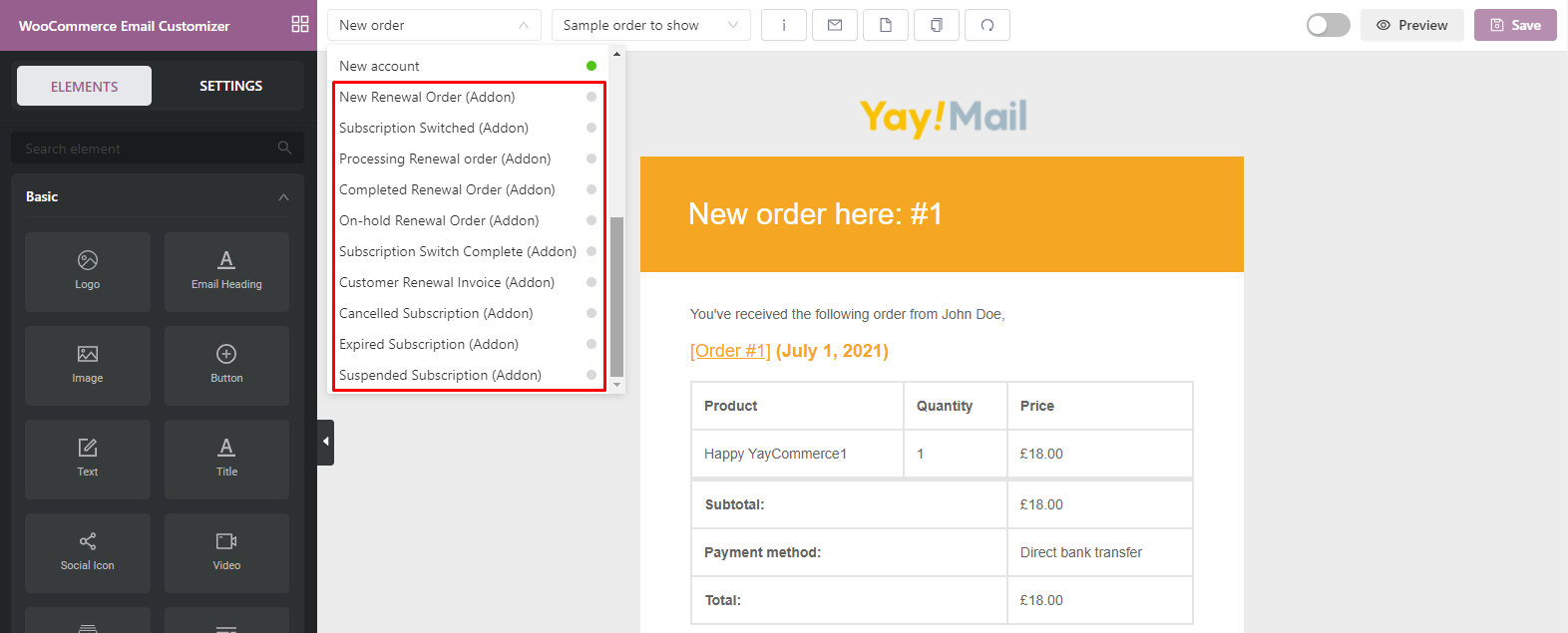
Please go to YayMail addon for WooCommerce Subscription and purchase an addon for your WooCommerce Subscription emails. Install it like you do for any plugin.
Note: Just in case your current WooCommerce plugin used for the Subscription model is not WooCommerce Subscription Plugin, YayMail can be easily integrated with SUMO Subscription and YITH WooCommerce Subscription thanks to their addon development.
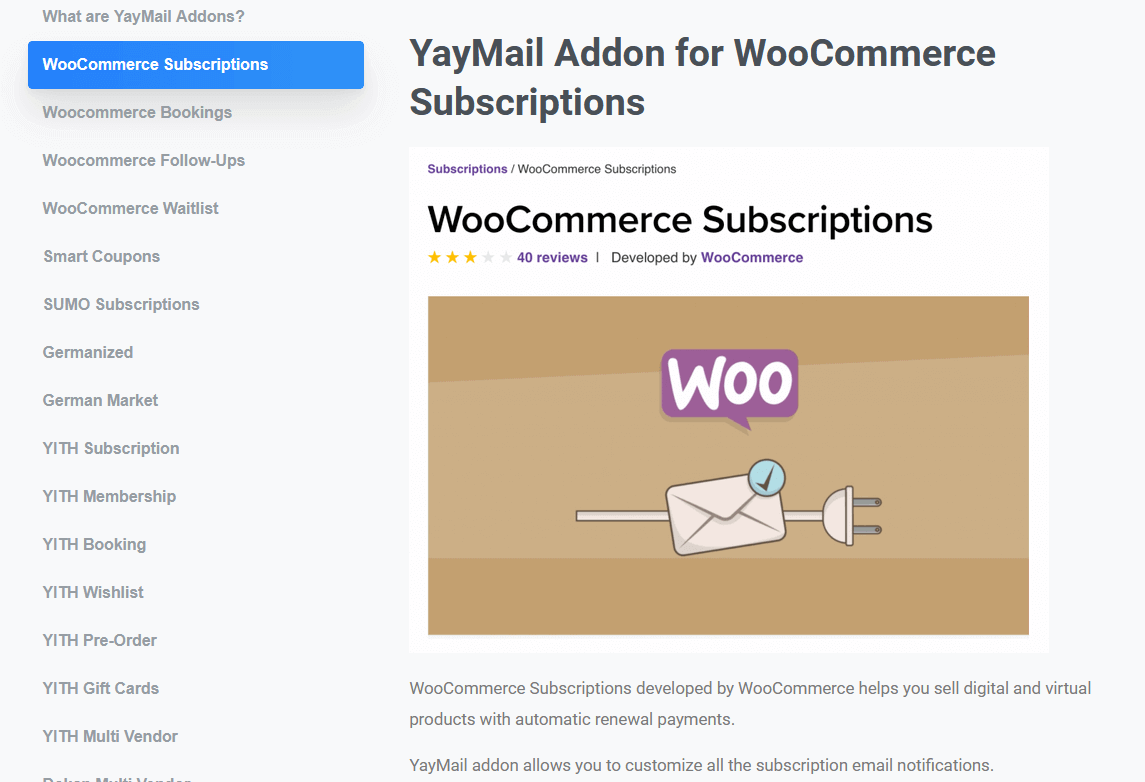
After installing the addon, you can see that those templates are supported now.
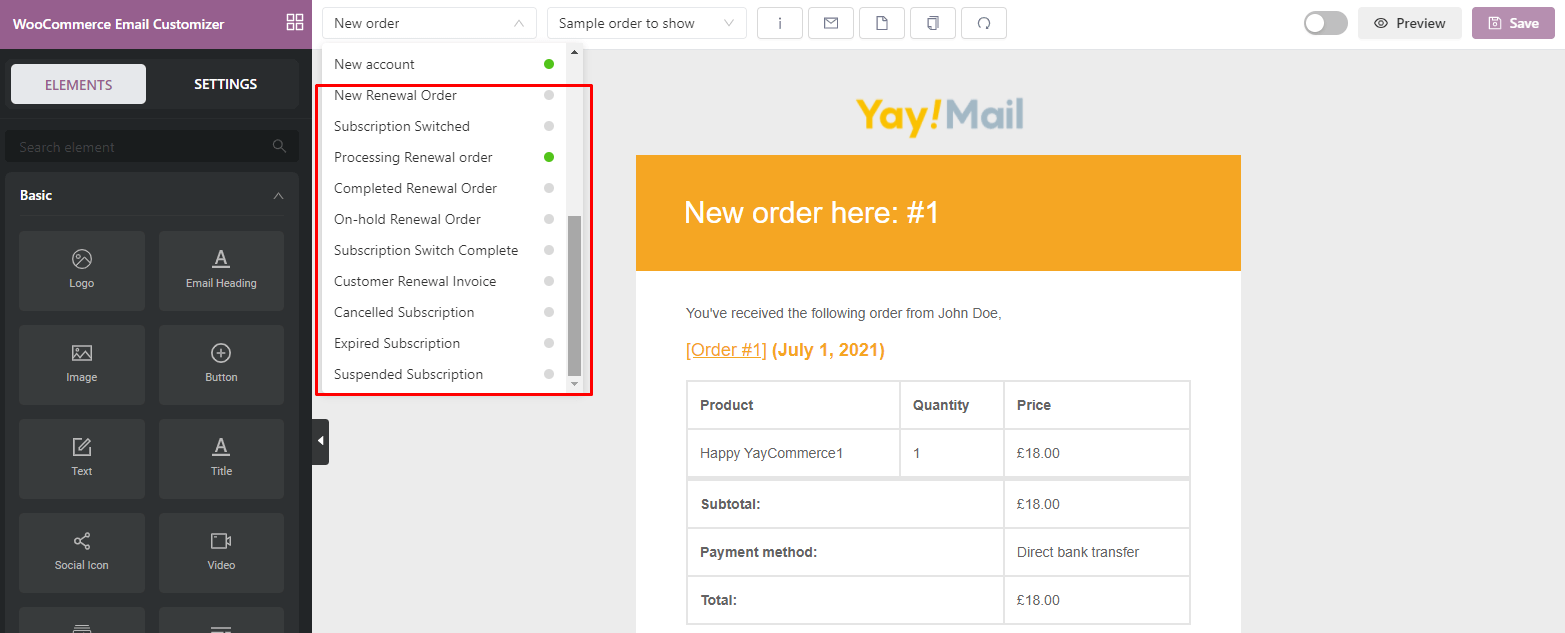
Just click each one to customize your emails.
The addon added some elements that you can use to customize your WooCommerce Subscription.
Let us do an example on the first template of WooCommerce Subscription,
It’s the New Renewal Order.
Let’s change the logo.
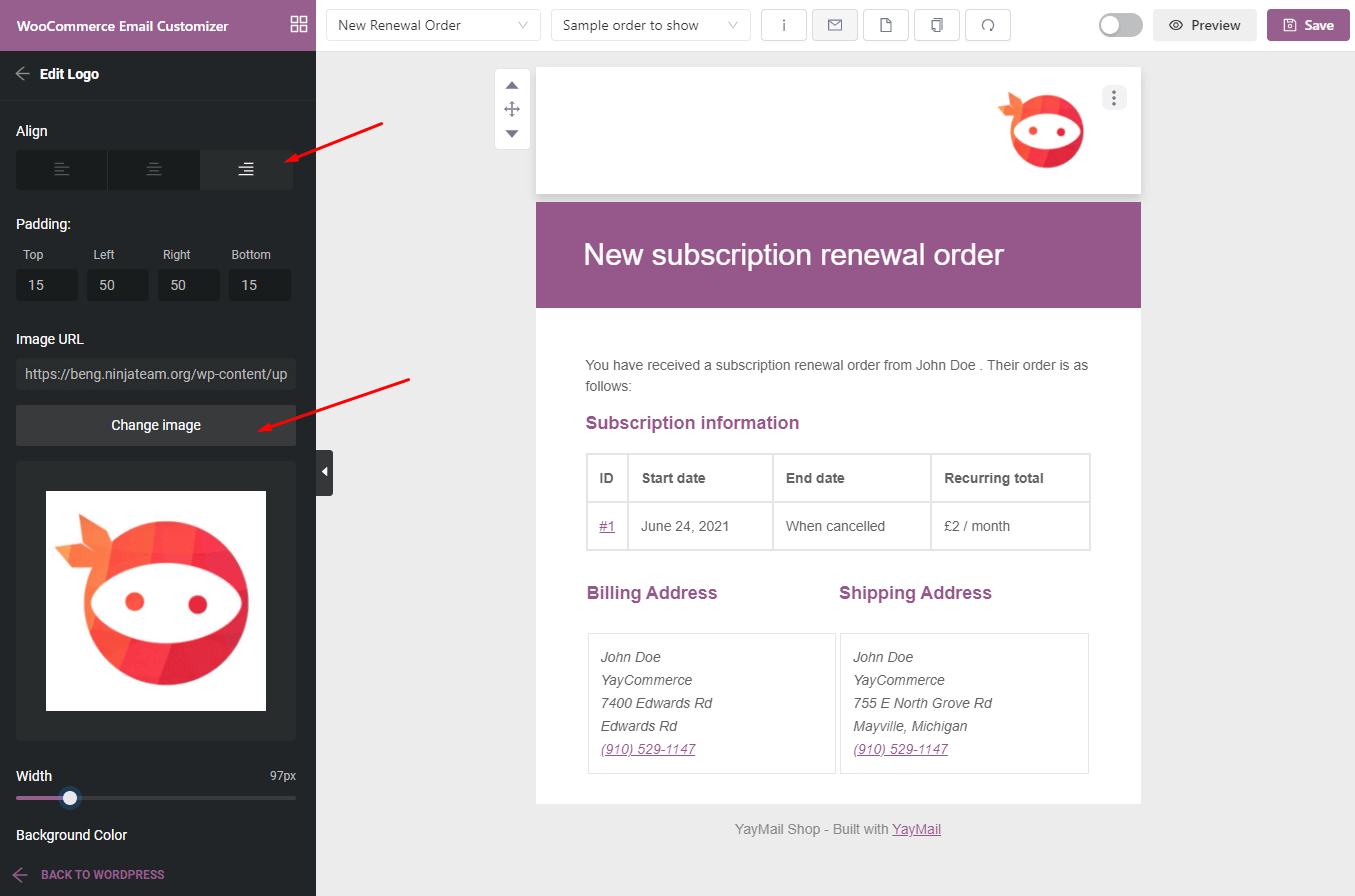
Now change the email heading
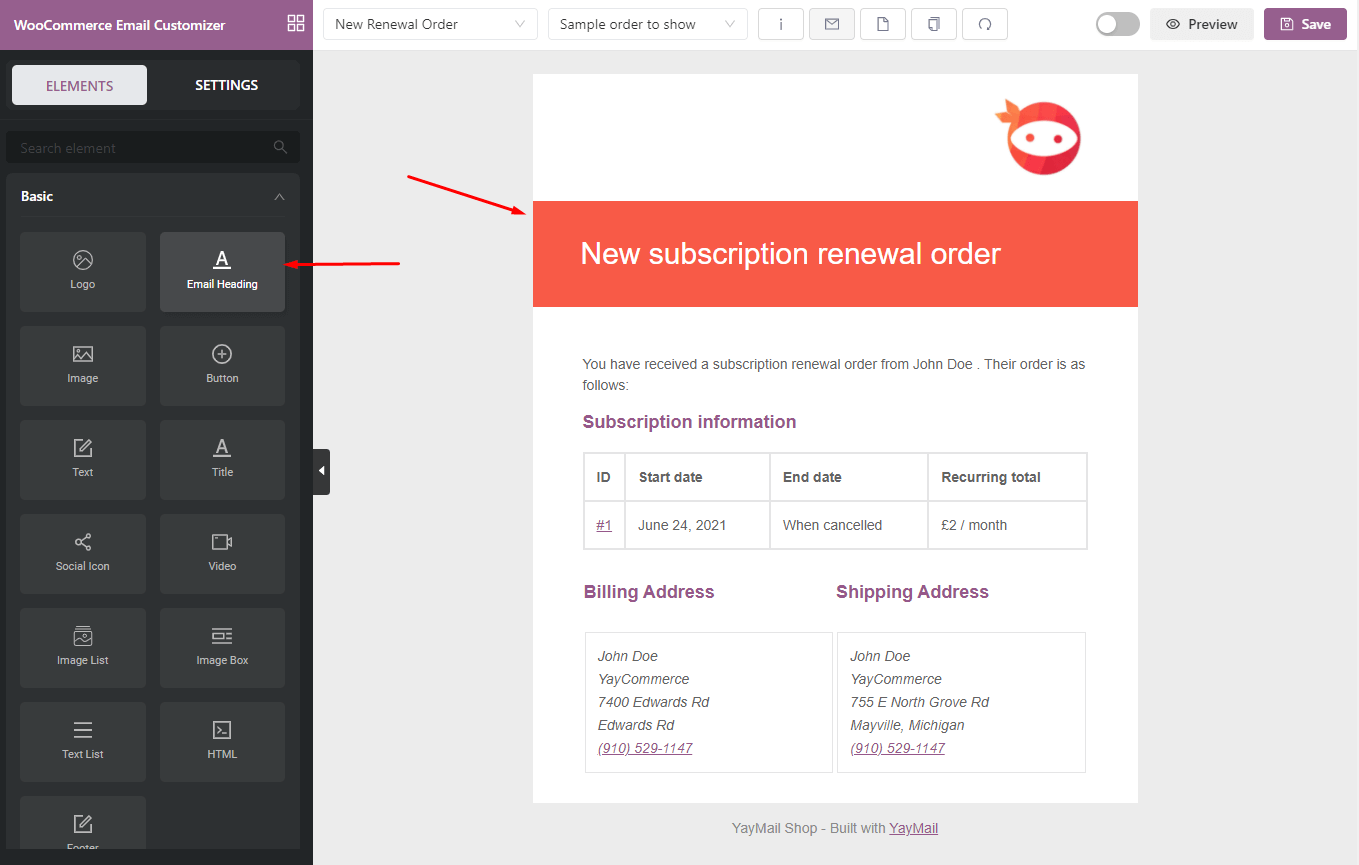
You can customize the color, background, padding, etc., or change the titles of the WooCommerce Subscription information.
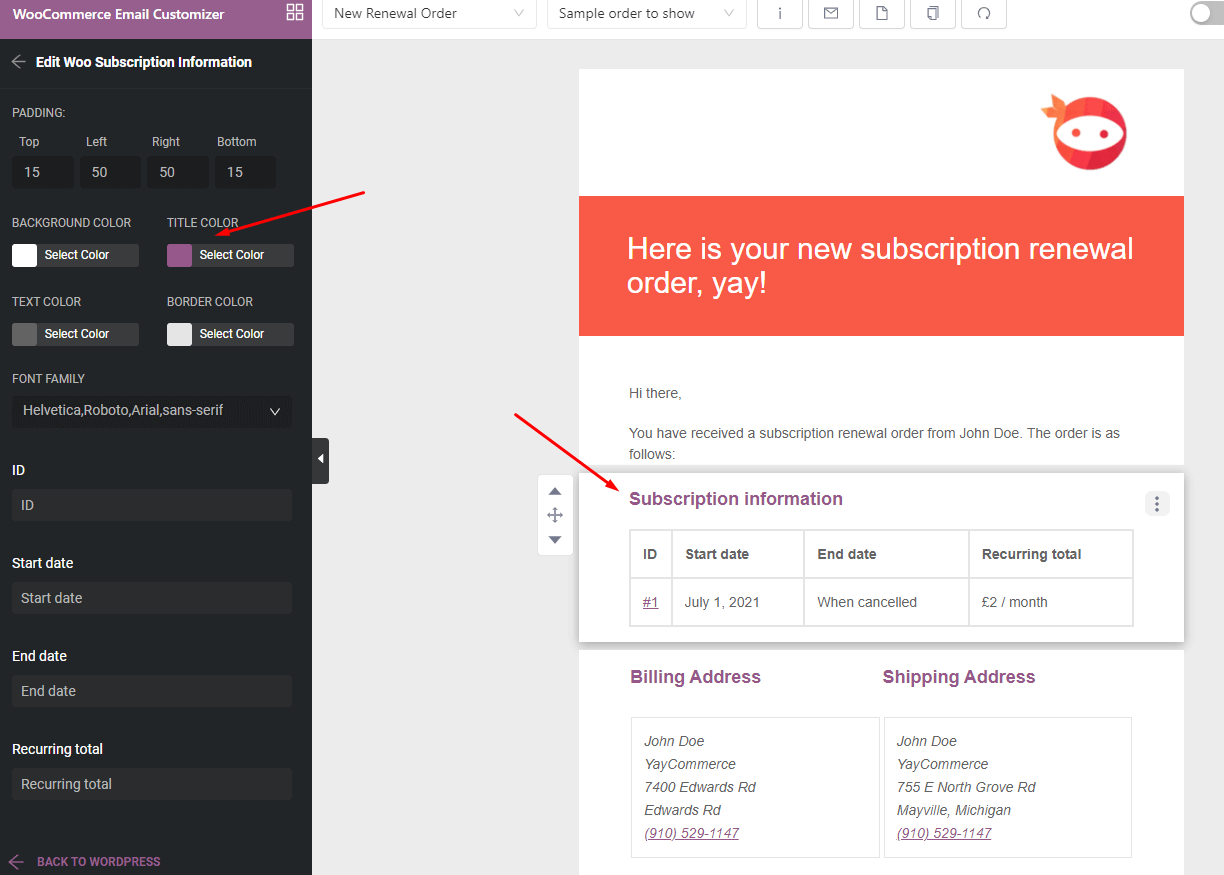
You can change the body text and other text as well.
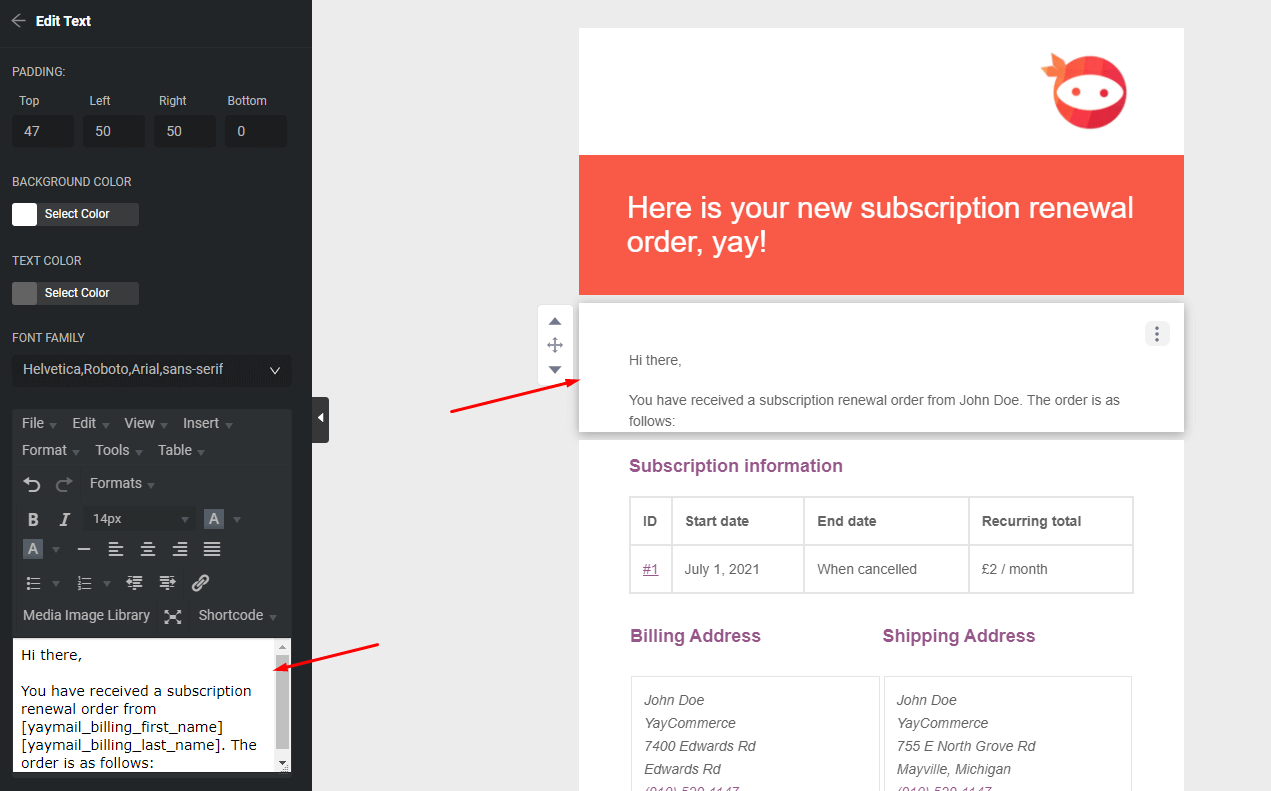
Now we change the billing shipping design to the color we want.
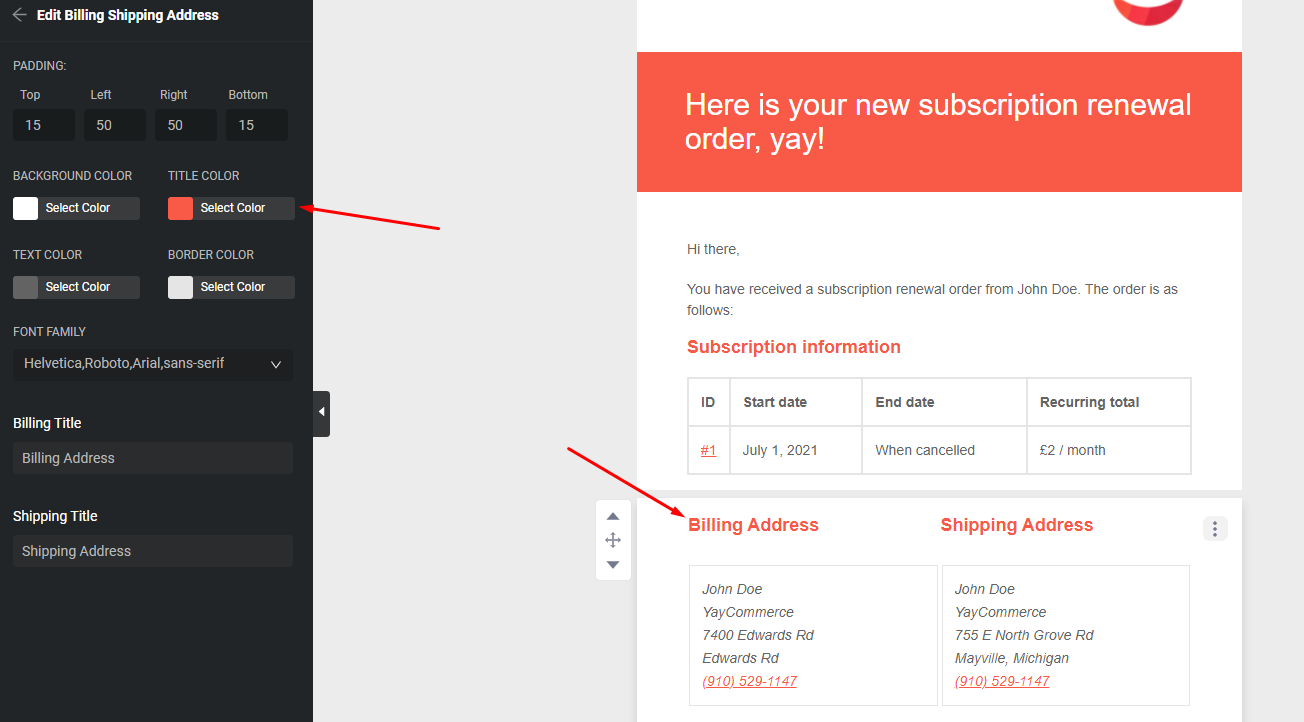
Let’s come to the footer now. You can drag the footer element into your email and start designing it.
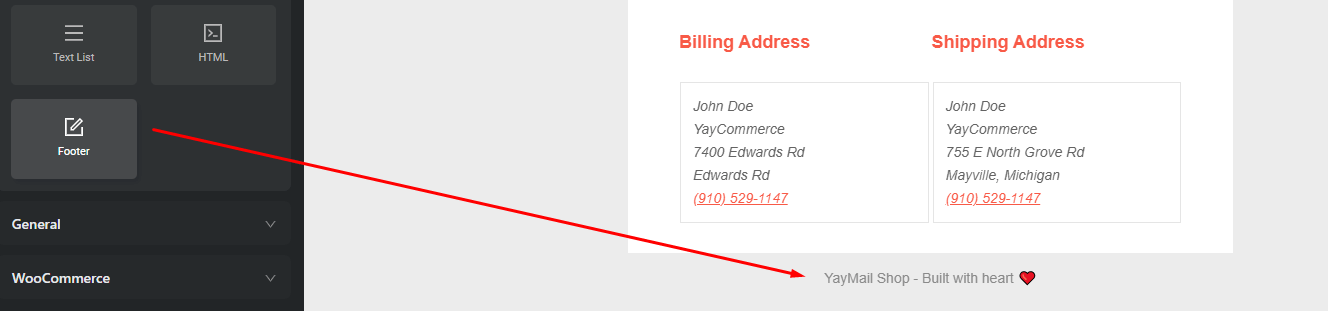
Now done! We have a very beautifully designed template!
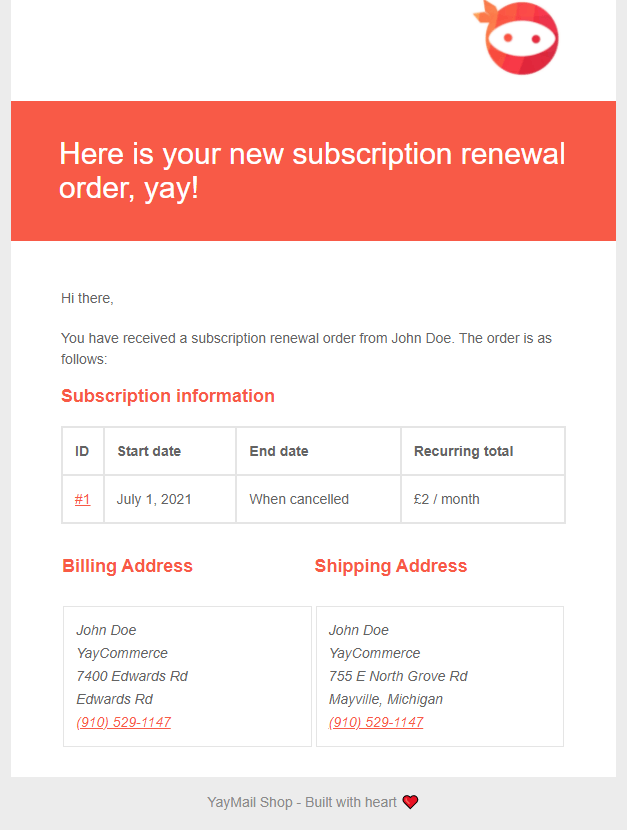
To help you save time on designing other templates, you can use Copy template option.
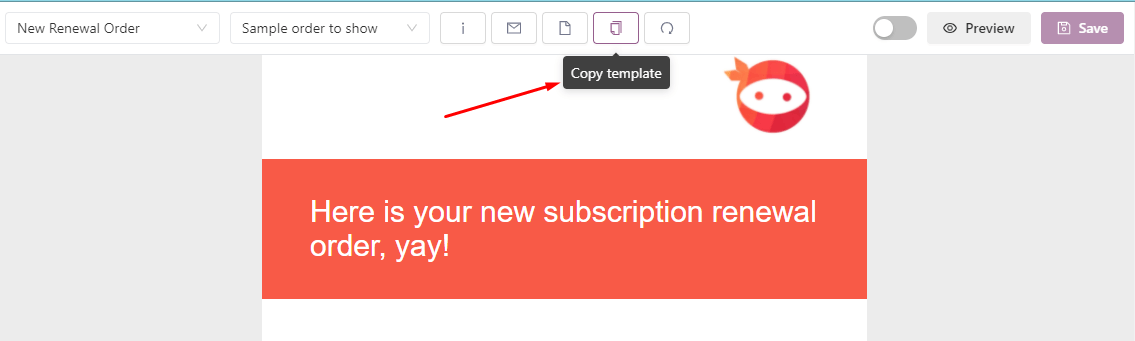
Or you can copy each element like this
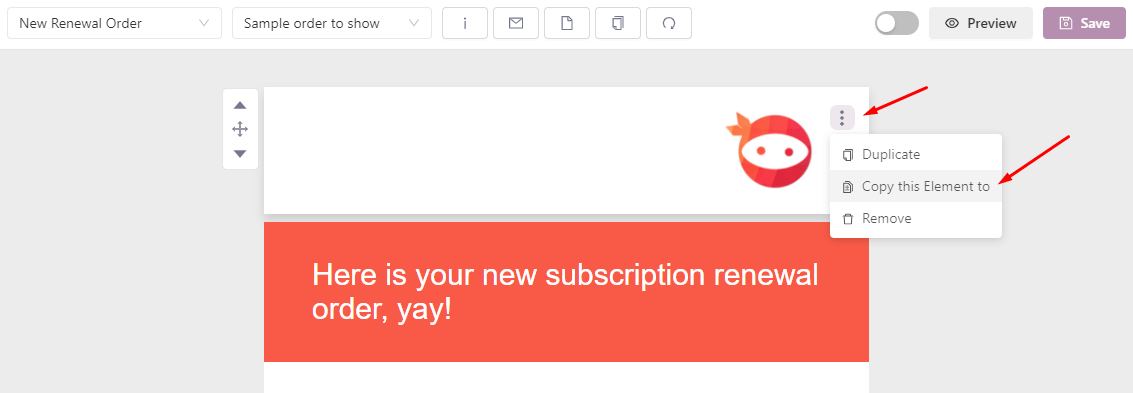
Conclusion:
I hope this article gave you some information on how you could customize your Subscription Emails. If you like it, don’t hesitate to share or if there is something that you need our help with, please just contact us. Cheers!
YAYMAIL FREE
YAYMAIL PRO
YAYMAIL ADDONS for WOO SUBSCRIPTIONS