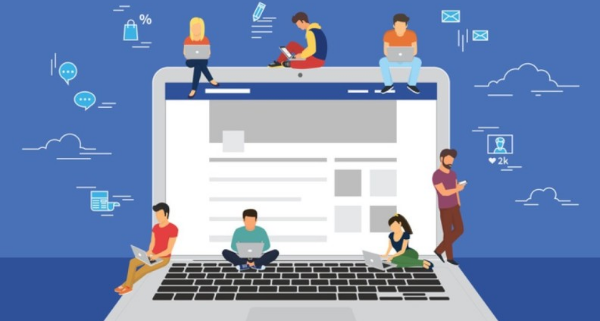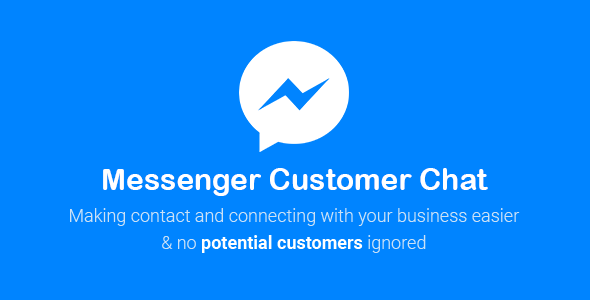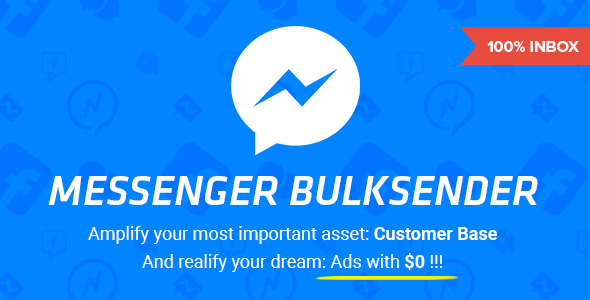CartBack – WooCommerce Abandoned Cart & Remarketing in Facebook Messenger Tutorial
Hello, CartBack is a WordPress plugin for those stores who use WooCommerce and Facebook fan page. It helps reduce cart abandonment rate and boost your sale revenue. Below is how to set up CartBack plugin for your WordPress website. Step...