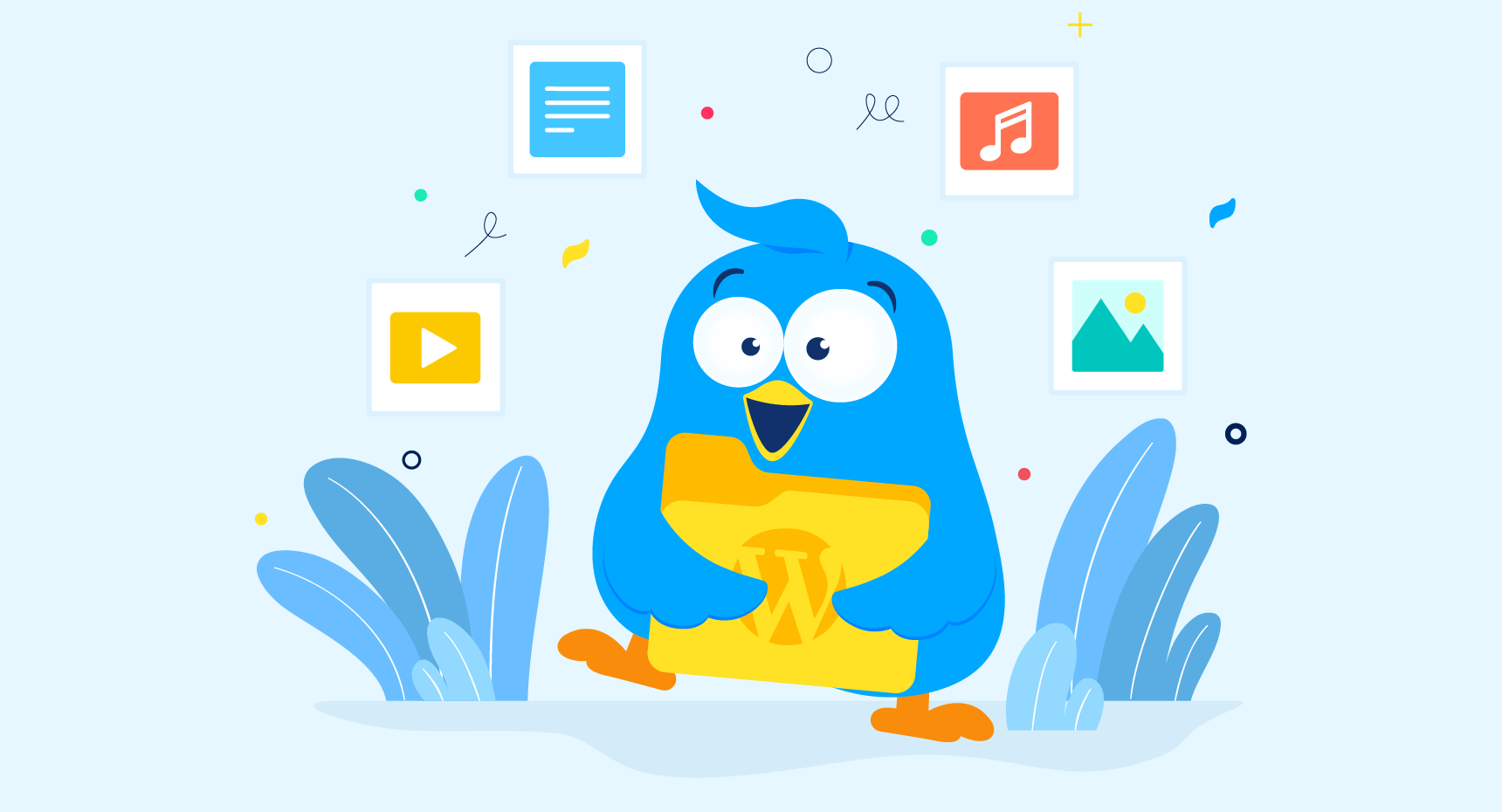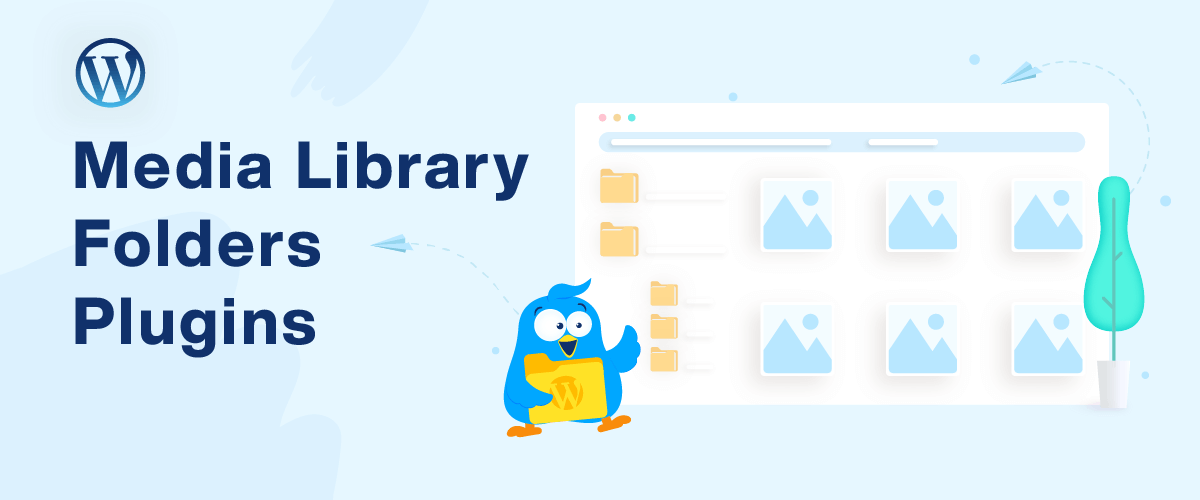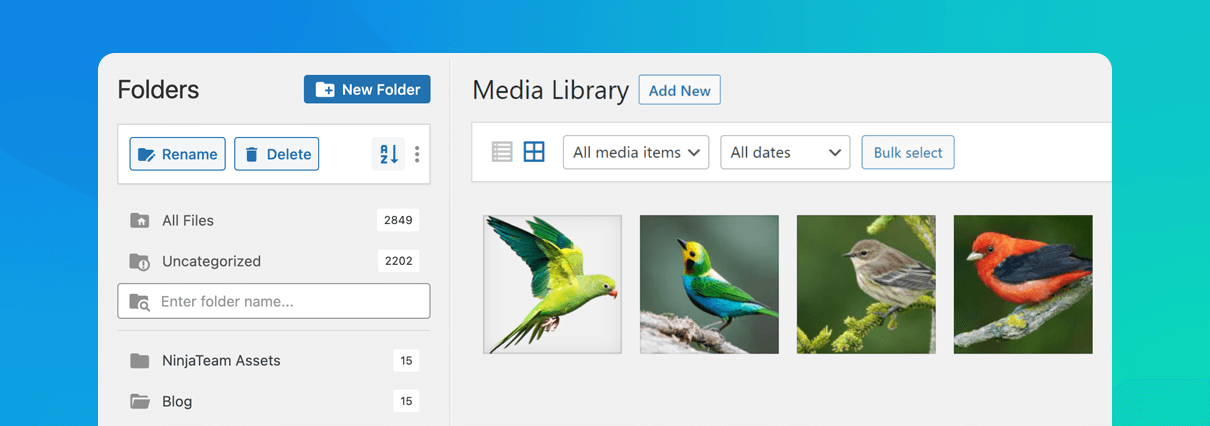120,000 WordPress media libraries are powered by FileBird!
It’s not every day that you got something to celebrate. Our great pride for today is not that we got a six-figure number of active installations. Rather, we are so glad that we have helped thousands of WordPress users save...